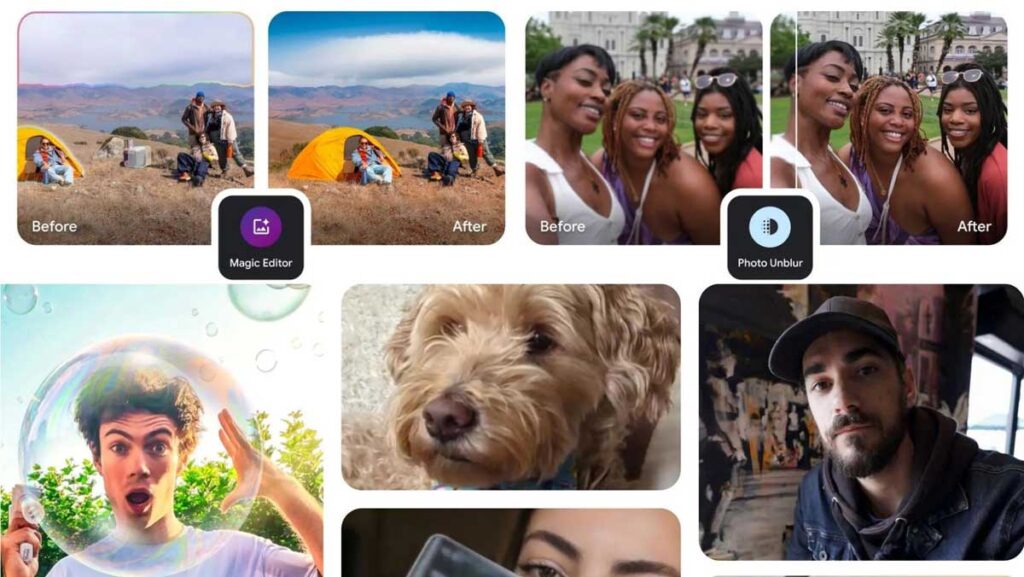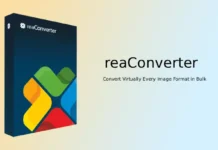Google Photos’ AI editing features, such as Magic Eraser, Color Pop, Sky Suggestions, and Magic Editor, were exclusive to Google Pixel phones and other Android phones with a Google One subscription. However, Google recently announced that these AI editing features will be available on any Android phone for free.
Google Photos’ AI editing and Magic Eraser features are now available on all Android phones, including OnePlus devices. The AI-powered editing tools in Google Photos allow users to enhance their photos quickly and easily. Magic Eraser and other editing features are now available on OnePlus 11 and OnePlus 12 series devices.
On OnePlus phones, you may need to enable the AI Service Engine to get the Magic Eraser and other AI editing features. Here’s how to do it: The AI Service Engine in OnePlus devices provide support for AI services by utilizing capabilities such as semantic analysis of images and speech.
Contents
How to Activate AI Editor/Magic Eraser on OnePlus Devices?
1. Open the Settings app on your OnePlus phone.
2. Go to Additional Settings and select System Services.
3. Next, tap on the AI Service Engine and turn on the feature.
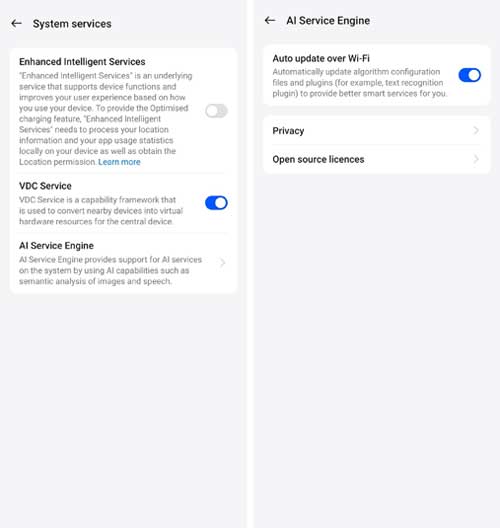
4. Restart your phone.
5. If the feature doesn’t appear on your OnePlus phone, try force-stopping Google Photos app multiple times.
Google Photos AI Editing Features Coming to all Android Phones
1. Magic Eraser: Lets you erase unwanted objects quickly. The AI can even detect unwanted objects and suggest you to erase them from the image.
2. Sky Suggestions: This feature allows users to enhance the sky in their photos with automatic suggestions.
3. Color Pop: Helps you make subjects pop by desaturating the background just with a tap.
4. HDR Effect: Lets you add dynamic range to both photos and videos.
5. Portrait Blur: You can use this option to achieve professional-looking portrait shots with adjustable background blur.
6. Cinematic Photos: You can create stunning cinematic effects in your photos with this option.
7. Styles in Collage Editor: Customize your collages with various styles.
8. Video Effects: Enhance your videos with filters and effects.
9. Magic Editor: Explore a range of magical editing tools for your photos.
Keep in mind that most of these features are controlled by server-side switches from Google, and some AI features may need to be implemented by the respective phone manufacturers.
How to Use Magic Eraser in Google Photos?
1. Update the Google Photos app to the latest version and launch it.
2. Choose a photo from your Gallery and tap the “Edit” option.
3. Select “Tools” and tap the “Magic Eraser” option.
4. Next, circle or brush the area you want to erase.
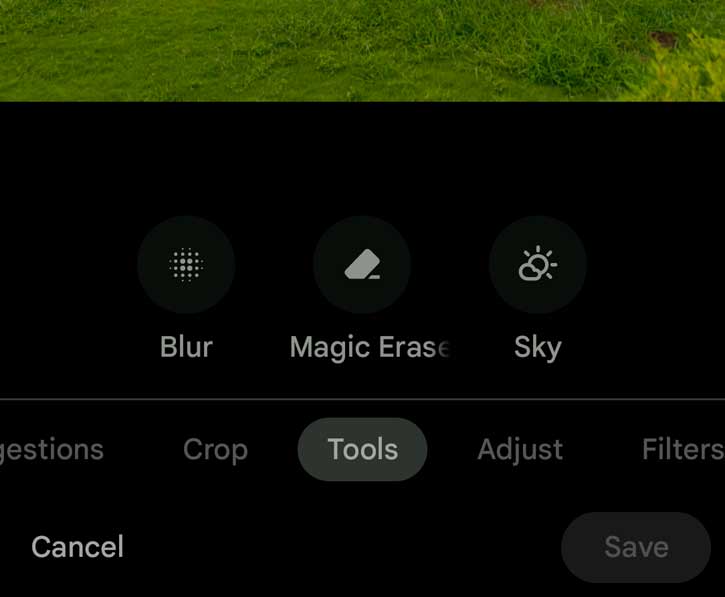
That’s all you need to do to activate the Magic Eraser and other AI editing features in the Google Photos app on your OnePlus phone.