Wish you could control YouTube videos remotely from the comfort of your couch? Here is how to convert your Android phone into a remote control for YouTube videos. With this remote control, you can search, play, pause, skip or fast-forward a video and control volume remotely via your android phone.
Setup android phone to control YouTube videos remotely
1. Download and install YouTube Remote app (free) from the market. Run the app and sign in with your Google account.
2. Now, on your computer or Internet TV got YouTube Leankback (http://www.youtube.com/leanback) and sign in with the same account as on your phone. The application will connect automatically.
3. Go back to your sofa and on your phone search any video you like and tap on a desired one. The video will play automatically on your computer or TV screen.
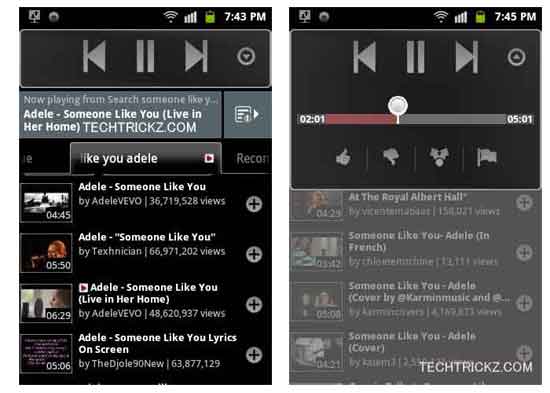
If your friends also have YouTube Remote, you can invite them to connect as well and share control of the playlist.
With YouTube Remote app, you can use your android device as a remote control when watching videos on a larger YouTube leanback screen such as your desktop computer or internet TV.

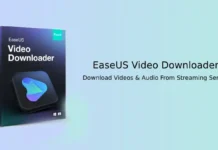

![[U]Coolmuster Android SMS + Contacts Recovery App (Giveaway) Coolmuster Android SMS + Contacts Recovery](https://techtrickz.com/wp-content/uploads/2025/05/Coolmuster-Android-SMS-Contacts-Recovery-218x150.webp)