On most Android phones, apps can be run both in portrait mode and in landscape mode. However, not all apps are designed to use in both modes so it can be annoyance in certain times. Here is how to set apps that you want to use in portrait only mode or landscape only mode or set apps that you want to run in both modes.
Most Android-powered devices have accelerometer sensor built-in to measure screen orientation and it is possible to override the default screen orientation by disabling accelerometer rotation in phone’s settings, but cannot give individual settings for each app.
Rotation Manager, which is a free lightweight app, lets you choose which application you want to rotate or which one you do not want to rotate. Here is how to use it.
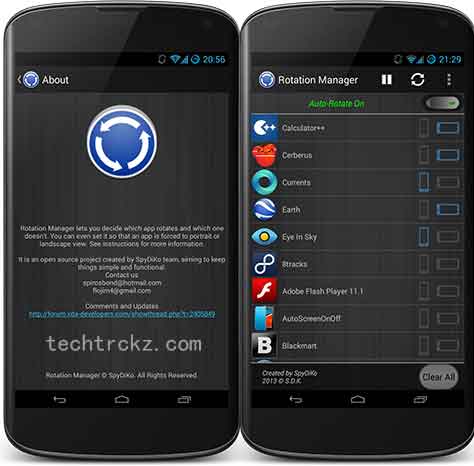
Install (download link at the end of this post) and run the Rotation Manager. The main button on top of the screen is the global orientation for all the apps. It lets you quickly enable/disable automatic rotation.
If you want to run an app only in Portrait mode or only in Landscape mode, switch of the auto rotate mode, then choose the desired mode shown against the app, and then tap on the play button to start the service.
Also, there is an option in the settings tab where you can set the app to start on boot. If you select it, every time your phone boots it will remember your configurations and the app will run automatically.
Rotation Manager can be downloaded from here.


![[U]Coolmuster Android SMS + Contacts Recovery App (Giveaway) Coolmuster Android SMS + Contacts Recovery](https://techtrickz.com/wp-content/uploads/2025/05/Coolmuster-Android-SMS-Contacts-Recovery-218x150.webp)
