Fingerprint scanner is becoming more common on Android phones now. It seems that almost all upcoming Android phones (mid-range or high-end) will have fingerprint scanner built-in, which you can use much more than just unlocking your phone. For example, you can use your fingerprint to lock and unlock any app by just using your fingerprint, which is more conveniant than using password or pattern lock.
AppLock Fingerprint is a free app that lets you lock and unlock any apps on your Android phone with your fingerprint (of course this app needs a phone with fingerprint scanner). Without your fingerprint, no one can open your apps. It can be useful, for instance to prevent accidental in-app purchases or in-game currency purchases by your children via Play store app, protect Facebook, Twitter, Hangouts or any personal app from prying eyes.
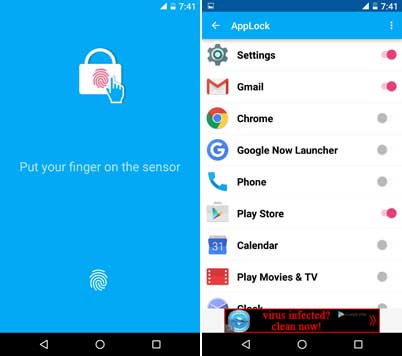
AppLock Fingerprint fully supports Nexus Imprint (Fingerprint scanner on Nexus 5X and Nexus 6P) and the big advantage of this app is that you do not need to use the complicated pattern or password to lock and unlock your personal apps. It provides a simple authentication method by fingerprint.
How to use AppLock Fingerprint to protect Apps
1. Download the app from Play store [HERE] and install it. It is free, but ad supported.
2. The app requires three permissions (on Android Marshmallow): 1) App with usage access, 2) draw over other apps, 3) device administrator. Gant permission to all these three access when asking.
3. Finally, choose apps that you need to lock.
To unlock the app you locked with AppLock Fingerprint, just use your finger. We could not find any lag while using this app on Nexus 6P. It quickly recognizes the fingerprint and unlocks any app.
Uninstall Instruction: To uninstall AppLock Fingerprint app from your Android phone, go to Settings ->Security ->Device administrators and uncheck ‘Applock’. Then uninstall the app just like other apps.



