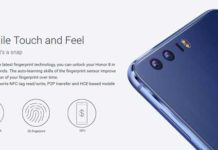Samsung Galaxy Note 2 N7100 might not see an official Android 5.1.1 release soon. However, all rooted Note 2 N7100 users can get the latest Android 5.1.1 Lollipop right now via CyanogenMod 12.1 custom ROM. This ROM is an unofficial build and let users enjoy Lollipop on their Galaxy Note 2 device.
In this tutorial, we show you how to update Galaxy Note 2 N7100 to Android 5.1.1 with an unofficial CyanogenMod 12.1 custom ROM. The Android 5.1.1 Lollipop update comes with a raft of improvements, new features and bug fixes. Galaxy Note 2 users can enjoy some of these features on their device by installing the CyanogenMod 12.1 custom ROM.

Before you get start with installing this unofficial CyanogenMod 12.1 ROM on your Note 2, please note that this port is a beta experimental build, so a number of things may not work properly, so do not use it as a daily driver. However, according to the developer almost everything is working on Note 2.
Disclaimer: Please follow this guide at your own risk. Though we are putting our level best to provide this tutorial at its maximum perfection and accuracy, we can’t take responsibility for anything that goes wrong. This guide is intended for technically talented users only.
CyanogenMod 12.1 (Android 5.1.1) Installation Instruction for Galaxy Note 2
Important: Before flashing the ROM, please backup your data and your EFS folder. Also, keep in mind that the process will void your device’s warranty. Your Note 2 should be rooted and latest version of custom recovery (TWRP/CWM) installed.
1. Download the latest version of CyanogenMod 12.1 ROM zip file [HERE] or [HERE] and copy it to your device’s SD card.
2. Now, boot Galaxy Note 2 into custom recovery by pressing Home + Power + Volume up button at the same time.
3. From recovery (CWM recovery), perform a factory reset (wipe data/factory reset) and wipe cache partition (Wipe Cache Partition)
4. Now, go back to the main recovery menu and from ‘Advanced’ menu wipe dalvik cache (Wipe dalvik cache)
5. Now, select “Install Zip from SD card” option, and then tap on “Choose ZIP from SD card”, browses the CM12.1 ROM (you have copied earlier) and tap “Yes” to begin installation.
Note: It should take less than 10 minutes until it boots. Enjoy! (Source – XDA)