Cloud storage is one of the most useful services offered by the Internet. Once your files are stored online, you can access them from anywhere. There are several services like Dropbox that offer free and paid storage space online; however, creating your own personal cloud storage has some advantages. For example, there are no spaces restrictions, as it is your personal cloud, all files are safely hosted only on your PC.
Here is how to setup personal cloud storage and access your files from anywhere on iPhone, Android or a PC using a free app called Bdrive. It is quite simple use; just require only two steps to complete the work.
Firstly, set up Bdrive Server on your PC or Mac. For that, download and install the Bdrive Server app (27MB) on your computer and run it.
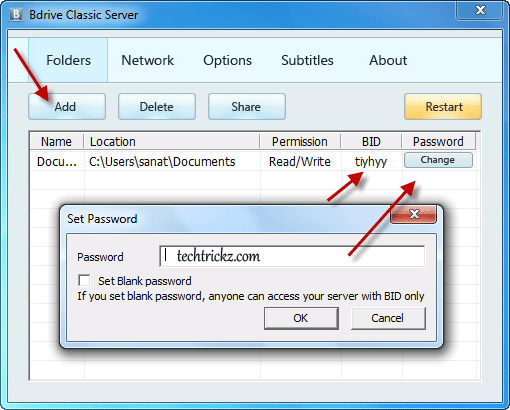
Click ‘Add’ button to add folders (e.g. My Documents) that you would like to share. Each folder has its own Bdrive server ID (BID). BID is a 6-character identifier randomly generated, which is required to access your folder from Bdrive clients, so note it down. You can also set password for each folder, which is optional.
Secondly, set up Bdrive Client for your iPhone, iPod, Android or Windows PC.
For iPhone and iPod touch, install the Bdrive app from the iTunes App Store (it is free). Add the BID you want to access by clicking the + button.
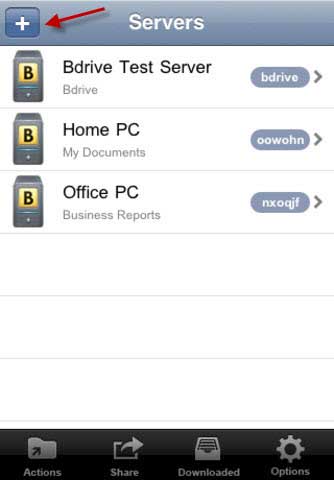
For Android, install the Bdrive app from the Android Market. Then, add the BID you want to access by clicking the ‘Add BID’ command in options menu.
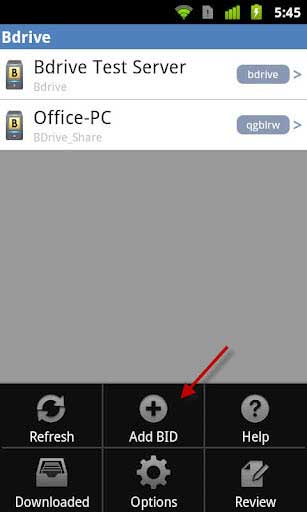
You can now download PC files and photos to your iPhone or Android by clicking the ‘Download’ button. You can upload your iPhone/Android files and photos to your PC by clicking the ‘Upload’ button.
For Windows, install the Bdrive client for Windows from developer’s download page. Add the BID you want to access by clicking the ‘Add’ button. The drive letter is set to ‘B:’ by default, but you can change it to any available letter (Windows only).
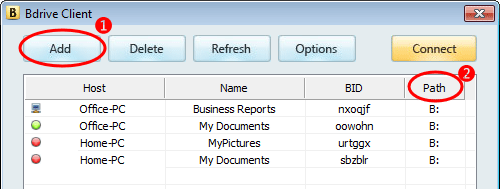
Now you can browse through your files in Windows explorer like a hard drive.


![[U]Coolmuster Android SMS + Contacts Recovery App (Giveaway) Coolmuster Android SMS + Contacts Recovery](https://techtrickz.com/wp-content/uploads/2025/05/Coolmuster-Android-SMS-Contacts-Recovery-218x150.webp)
