Playing games with game pad or game controller could improve your response time, precision and overall game play than with mouse and keyboard. Would you like to turn your Android phone or iPhone into a game controller for playing online games on your computer? Here is how to convert your Android or iPhone into a game controller for online games.
To convert your Android or iPhone into a game controller, you need an app called WanderPlayer for your PC and mobile device. This app turns your phone into a gamepad for hundred of free online games. The app is free and works for Windows, Mac, Android, and iOS.
Step 1: Download WanderPlayer app for your computer and install it. Then download the mobile version for Android (from Google Play) or iPhone (from App store) and install it. Once both versions are installed, run the app on your computer.
Step 2: With the program running on your computer, start the WanderPlayer app on your mobile device. Enter your e-mail address and name (this is only for feedback purposes) when prompted.
Step 3: Tap the ‘More’ tab at the bottom of the screen (on Android), tap on Consoles and select your computer from the list. (On the iPhone version, Consoles can be selected in the Consoles tab).
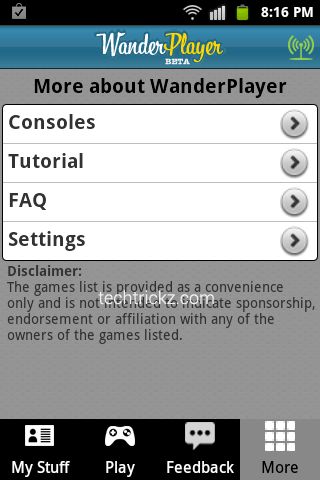
Step 4: To play a game, select the ‘Play’ tab in the mobile version and select desired game from the list. Remember that, both your computer and mobile device should be connected on a same wifi network.
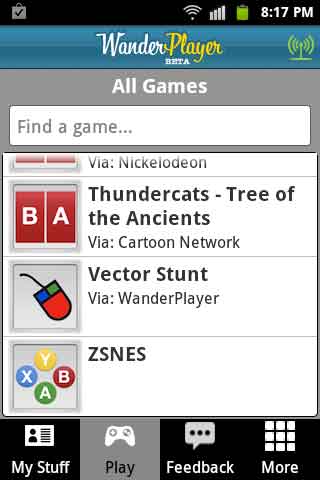
The game will launch in your computer’s browser and you will be able to control it using the buttons that appear on your mobile device. Enjoy games!.
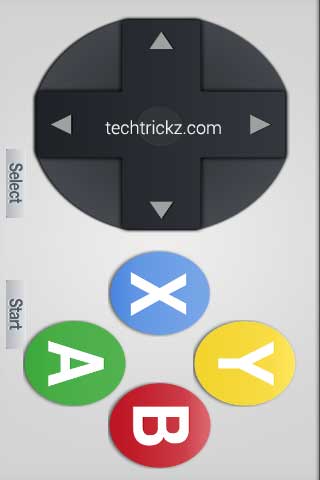
Verdict: Installation and playing games are simple and smooth. However, I have found an issue on my Windows PC. When launching games, it always launches in Chrome and in full screen mode. I couldn’t find an option to close Chrome other than task manger.


![[U]Coolmuster Android SMS + Contacts Recovery App (Giveaway) Coolmuster Android SMS + Contacts Recovery](https://techtrickz.com/wp-content/uploads/2025/05/Coolmuster-Android-SMS-Contacts-Recovery-218x150.webp)

This seems to be an interesting project. I will try it soon. Thanks for the step by step instruction.