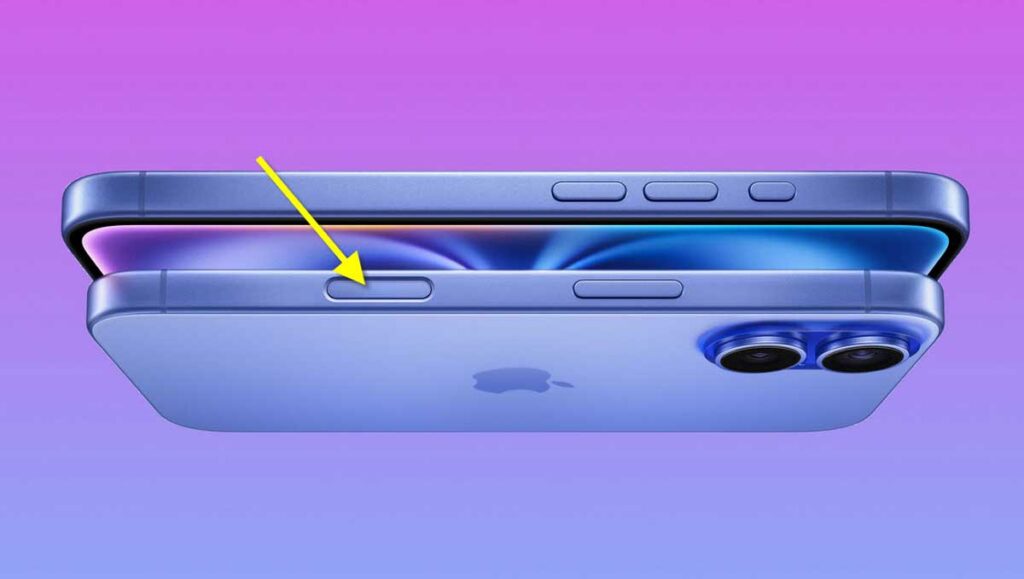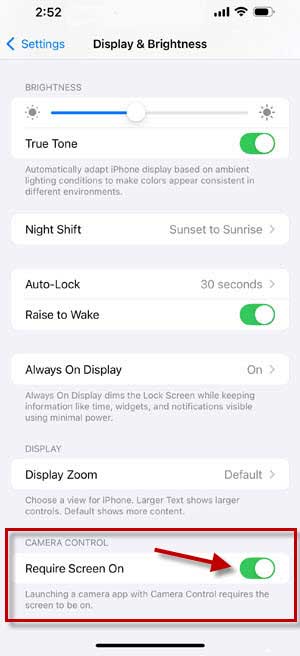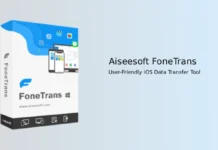The Camera Control button is a standout feature of the iPhone 16 series. Located on the side of the iPhone 16 models, pressing the button will quickly open the Camera app and provide access to various camera settings. This functionality is available even when the device is locked or the screen is turned off, making it easy to capture spontaneous moments.
Camera Control button is a very useful option for capturing spontaneous moments quickly, but chances for accidental press of this button is very high when the device is in your pocket or bag. It will lead to battery drain and heating issues. Fortunately, the latest iOS 18 update (iOS 18.2 Beta 3) introduces a new setting to help address this concern.
The iOS 18.2 Beta 3 update adds a new option called “Require Screen On” that requires the screen to be on before you can launch the Camera app using the Camera Control button. Here is how to turn on the screen on requirement settings to stop the accidental camera launch with Camera Control button.
ALSO READ: How to Assign Camera Control Button to Open Another App on iPhone 16
Contents
How to Stop Accidental Camera Launches with Camera Control Button?
First Method: Enable Require Screen On Feature
1. Open the Settings app on your iPhone 16 running on iOS 18 and up.
2. Navigate to Display & Brightness option.
3. Under Camera Control, turn on the “Require Screen On” option.
4. Once you enabled the Require Screen On option, launching the camera app with Camera Control button requires screen to be on.
Now, you need to tap on the screen to light up the display first and then press the Camera Control button to launch the Camera app.
Second Method: Enable Double Click for Camera Control Button
Another option to prevent accidental launch of camera app on iPhone 16 series from lock screen is to change the number of press the button requires to open the camera. You can choose double click option by going to Settings > Camera > Camera Control.
Third Method: Change Pressure Level for Pressing Camera Control Button
Also, to avoid accidental press, you can change the camera control settings for different pressure levels in Accessibility. Go to Settings > Accessibility > Camera Control > choose Default, Lighter or Firmer options.
Conclusion
The double-press and changing press pressure level of the Camera Control button on iPhone 16 models are old options to prevent accidentally launching the camera app from your pocket or bag. Let us know what you think about the new “Require Screen On” feature to stop accidental presses of the Camera Control button in the comments.