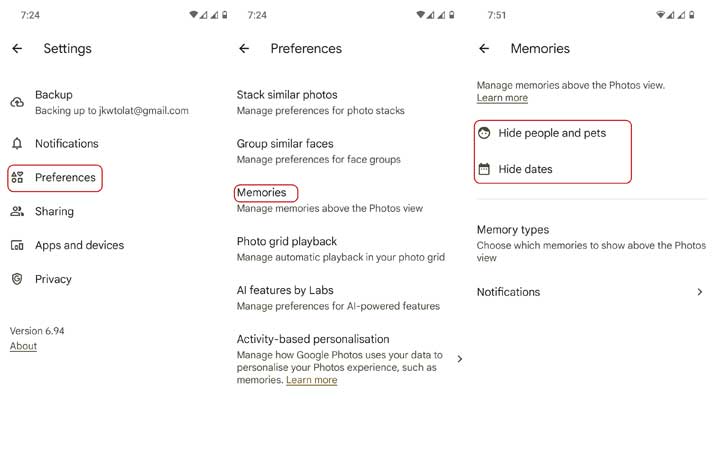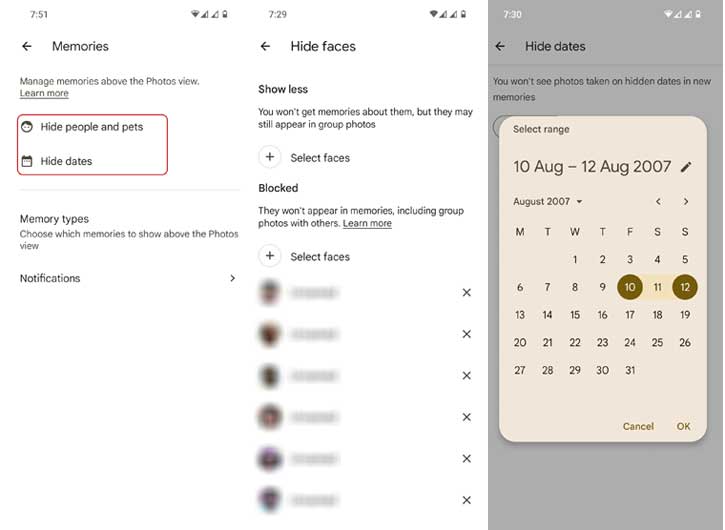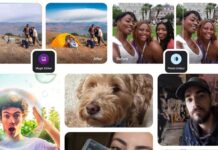Memories is a great feature of the Google Photos app that helps you recall important photos from past years as well as happy moments in your life. However, there is a potential downside to this feature. Memories may also include photos of someone or moments you don’t want to see again. Until recently, it wasn’t possible to control this behavior in Google Photos.
If you want to omit certain faces and places from Google Photos Memories carousel or don’t want to see some moments that happened in earlier days, months, or years, Google has implemented a new feature in Google Photos. Now it is possible to hide people, pets and places, show less, or block them completely from Google Photos Memories.
In Google Photos, you can hide the faces of people and pets, show less of places, persons, or anything, and block them completely from the Google Photos Memories carousel. Here is how to do it:
How to Show Less or Hide Faces on Google Photos Memories?
1. Open the Google Photos app on your Android phone or iPhone.
2. Tap your Profile picture and select the Photo settings option.
3. In Settings, tap Preferences and select the Memories option.
4. You will see the “Hide people and pets” and “Hide dates” options.
5. Select the “Hide people and pets” option, then choose the faces of people or pets you want to see less of in memories. Here, you can also block them to never see them again.
6. Select the “Hide dates” option, then choose the year, month, and dates to remove those moments from the new Memories carousel.
Note that when you hide a person or pet, they won’t show up in photos where they are the only one. But they might still appear in group photos. In that case, you can use the “Hide dates” feature to further narrow down what you see.
You can either choose to see less of someone or completely block them from your Memories. The “completely block” option will work better if you don’t want to see that person at all.