HTC phones are known for their gorgeous Sense UI called Sense Home (formerly called BlinkFeed) and Sense apps. Though these apps can be downloaded from Play store, they are designed for HTC phones and only works on that devices. However, with Sensify app, you can install HTC Sense Home and other Sense Apps on any Android 5/5.1 Lollipop phone and ROM.
This guide shows you how to get HTC Sense Home, Sense apps and HTC Theme Engine up and running on non-HTC phone with Sensify app. For this, you need a rooted phone running on Android 5/5.1 Lollipop with Xposed framework installed. Sensify app removes “Unauthorized device – Your device is not compatible with this app” message while installing Sense apps on your non-HTC phone.
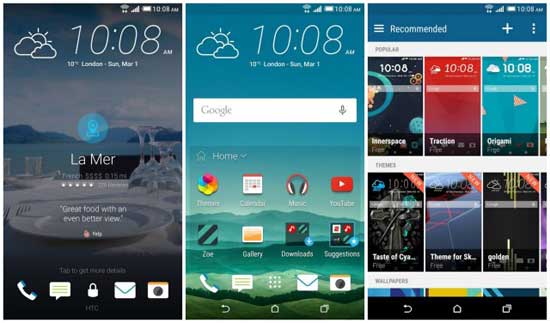
Sensify is an Xposed module and requires Android Lollipop 5/5.1 and the correct Xposed Framework for 5/5.1 installed on it. Once you installed and activated the Sensify app, you can install HTC Sense apps and HTC Service Pack. No need to install these apps as system apps.
How to Install HTC Sense Home & Sense Apps on Any Phone or ROM with Sensify
Assuming that you have rooted and installed Xposed Framework [HERE for Android 5.0] and [HERE for Android 5.1] on your phone.
1. Download [HERE] Sensify APK and install it on your phone.
2. Now, head to the module list in the Xposed Framework app and scroll down until you find the Sensify app. You will see a check box to the right of its name. Tap that and Xposed will get the module set up and running on your device.
3. Now, you will need to reboot your phone so that Xposed can make the necessary changes to your device. It should not take too long.
4. Once the reboot is finished, you should install HTC Service Pack, and HTC Sense Home app. You can download these apps from Play store. If any issue found download from APK mirror.
Note that, for some features of Sense app, an AOSP ROM is needed. (Source – Woalk)



