With a recent firmware update, Samsung added a new option to Galaxy S8 and S8+ that lets you hide and unhide navigation bar on the fly. This feature helps you see more of the display without navigation concealing it. Also, since the onscreen navigation keys can cause for screen burn in AMOLED display, this new option can help you prevent it, some extent though.
This native method lets anyone quickly hide/unhide navigation bar on their Galaxy S8 or Galaxy S8+. If you thought that the onscreen navigation bar is a waste of screen real estate, and if you are not aware on how to quickly hide the navigation bar on the Galaxy S8/S8+, then check out the guide below.
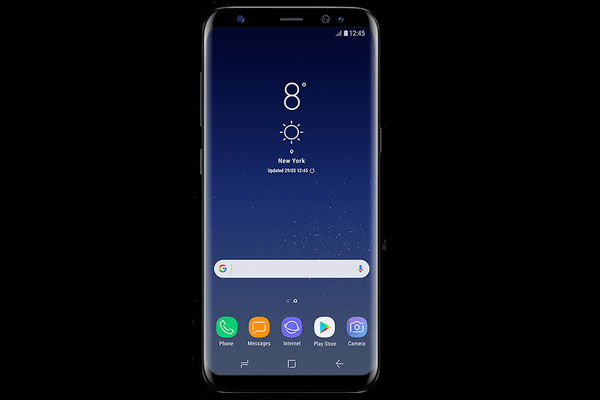
Also Read: There is also an unofficial method to hide/unhide navigation bar on Galaxy S8/S8+, but it requires some technical expertise. Check this guide.
To remind you, Samsung replaced the physical home button and accompanying capacitive keys on Galaxy S8/S8+ with on-screen navigation and a pressure sensitive home button built into the display. This is to make the bezels of Galaxy S8 thin.
How to hide/unhide navigation bar in Galaxy S8 natively
Note: To get the option, your device should be updated to latest version. The feature is currently rolled out in the US. Other regions and carriers will get the update soon. Alternatively, follow this guide.
1. Go to Settings > Display > Navigation Bar > and enable the option ‘Show and hide button’.
2. Now, when you are using an app, you will see a small dot displaying on the left of the navigation bar.
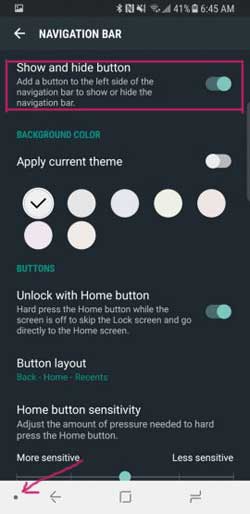
3. Just tap on the dot to hide the navigation bar, so your app will be in full screen mode.
4. To unhide or bring back the navigation bar, simply swipe from the bottom of the display.
5. If you do not want to hide the navigation bar again, tap the dot one again.
