Nokia’s first Android phone, the Nokia X has a tile-based interface that resembles Windows phone. If you hate the tile-based interface of Nokia X Android phone and wishing to have the native Android UI on it, you can get it by installing the AOSP based Aurora Vanilla Android 4.1.2 custom ROM.
Aurora Vanilla Android 4.1.2 custom ROM is completely based on AOSP (Android Open Source Project). It gives the true android look on your Nokia X. Though installing this custom ROM on your Nokia X is rather simple, your phone should meet certain requirements. It must be rooted and custom recovery like TWRP installed.
One of the main downsides of Nokia X Android phone is that it does not have any Google apps, including the Play store. This custom ROM (Based on Android 4.1 Jelly Bean) meets all your requirements and enhances your Android experience. Known Issue is FM radio output only works on speaker (headset unsupported yet).
Install AOSP Based Aurora Vanilla Android 4.1.2 on Nokia X
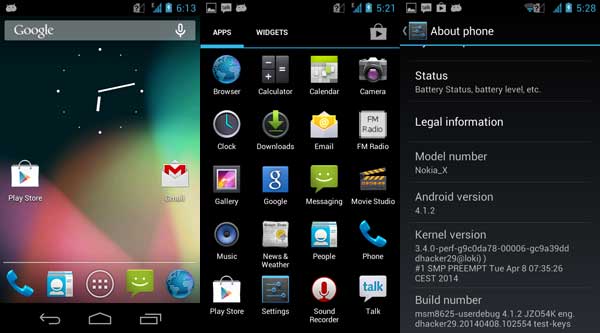
Pre Requisites:
– Back up everything (contacts, call logs, SMS, APN/MMS settings, images, video, audio and other data) before installing the custom ROM. Also, DO NOT forget to make nandroid back up from recovery.
– Install custom recovery and root (You may follow this guide)
– Do not try this ROM on Nokia X+ or Nokia XL
Disclaimer: Please follow this guide at your own risk. Though we are putting our level best to provide this tutorial at its maximum perfection and accuracy, we can’t take responsibility for anything that goes wrong. This guide is intended for technically talented users only.
1. Download Aurora Vanilla Android 4.1.2 custom ROM [HERE] with navigation bar. Because Nokia X has a back key only, it is hard to navigate normal Android OS.
2. Download Google Apps [HERE]
3. Transfer both ROM zip file and Gapps zip files to Nokia X’s SD card.
4. Turn of your phone and boot into Recovery mode. To do so, turn off the device, press, and hold Vol + Power buttons together for 15 seconds.
5. Now, in recovery mode, select “install zip from SD card – > choose zip from SD card -> locate the ROM – > confirm installation. Apply the same with Google Apps package. Updating may take up to 5 minutes.
6. After the installation, go back and select “reboot system now.”
If you come across any issue, let us discuss them in the comment section below. (source – XDA)


