Google’s latest Android OS, Android 7.0 Nougat is official and available for supported devices. Developer communities are now busy porting Android 7.0 Nougat for developer friendly devices like OnePlus 3, Nexus 4, Nexus 5, etc. Xiaomi Mi3 and Mi4 have also received a working port of Android 7.0 Nougat AOSP custom ROM, which brings pure vanilla interface and features of latest Android operating system.
In this guide, we show you how to install Android 7.0 Nougat on Xiaomi Mi3 and Mi4. Since both devices have similarities in hardware specs, the said Android 7.0 Nougat AOSP (Android open source project) ROM will work on both devices. However, note that the ROM is a testing build, so do not install on a device that is using as a daily driver.
Though the ROM status is Beta, most things are working fine. The known bugs are video recording does not work, Clock app force close and System UI force close when activating Now-on-Tap.
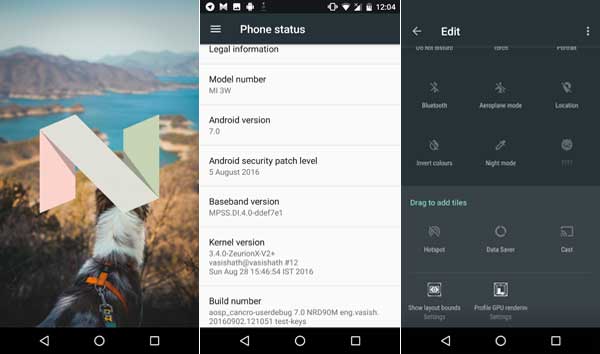
In the below guide we show you how to flash Android 7.0 Nougat AOSP custom ROM on Xiaomi Mi3 and Xiaomi Mi4. The guide assumes that your device is rooted and have installed latest version of TWRP recovery on it.
How to Install Android 7.0 Nougat AOSP ROM on Xiaomi Mi3 & Mi4
Downloads:
1. Android 7.0 Nougat AOSP ROM zip file [HERE] [Source]
2. ZeurionX Kernel [HERE]
3. Android 7.0 compatible Gapps zip file [HERE]
Installation Instruction
Disclaimer: This procedure will void your device’s warranty. Follow the instruction at your own risk. We will not be liable if any damage occurs to your device and/or its components. It is recommended for technically talented users only.
Important: As always, backup any important file stored on your device before flashing the ROM. Also, do not forget to make a system backup from TWRP recovery.
1. Copy and save all zip files (ROM, Kernel and Gapps) to your phone’s internal storage
2. Disconnect your phone from PC (if connected), turn it off and boot it into TWRP recovery by pressing and holding Volume Up & Power buttons together.
3. In recovery, perform a full data wipe by selecting Wipe Data/Factory Reset, wipe Cache Partition and Dalvik Cache.
4. Now, return to main recovery menu, choose “Install”, and flash ROM, Kernel and Gapps one by one.
5. Finally reboot your device. It will take few minutes to complete the first boot.
Note: If you come across bootloop issue (stuck in boot), reboot to recovery (use Power and Volume Down keys), and wipe cache partition, dalvik cache and factory reset. If you face force close, pull down statusbar > settings >Setupwizard > give permission.
Leave your views in the comment section below. You can read more about this ROM and discussion at the XDA thread.





