Windows 8 Consumer Preview has no direct option to add My Computer on desktop. You can use shortcut key Win + E to open Explorer window in case you need to browse files quickly, but if you love to use mouse instead of keyboard to open Explorer window, here is how to add My Computer icon on Windows 8 desktop.
To show My Computer on Windows 8 desktop, just follow simple steps given below.
Right Click on a blank space in the desktop and select ‘Personalize’ option, and then choose ‘Change desktop icons’.
Advertisement

In the Desktop Icon Settings popup window, select the ‘Computer’ check box and click OK to save the settings. That’s ‘it.
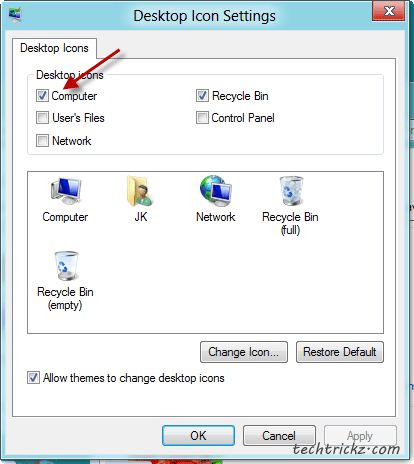
In this way, you can also enable or disable Control Panel, Network, Recycle Bin and User file icons on Windows 8 desktop. [via]
Advertisement





![Download Windows 7 ISO Files [32-Bit/64-Bit, Direct Links] Windows 7 - download ISO Files](https://techtrickz.com/wp-content/uploads/2025/05/Windows-7-download-ISO-Files-218x150.webp)
![FlashBoot: Make Installable/Bootable Clone of Windows 11/10/7 [Giveaway] FlashBoot - Installable clones of Windows](https://techtrickz.com/wp-content/uploads/2025/05/FlashBoot-Installable-clones-of-Windows-218x150.webp)