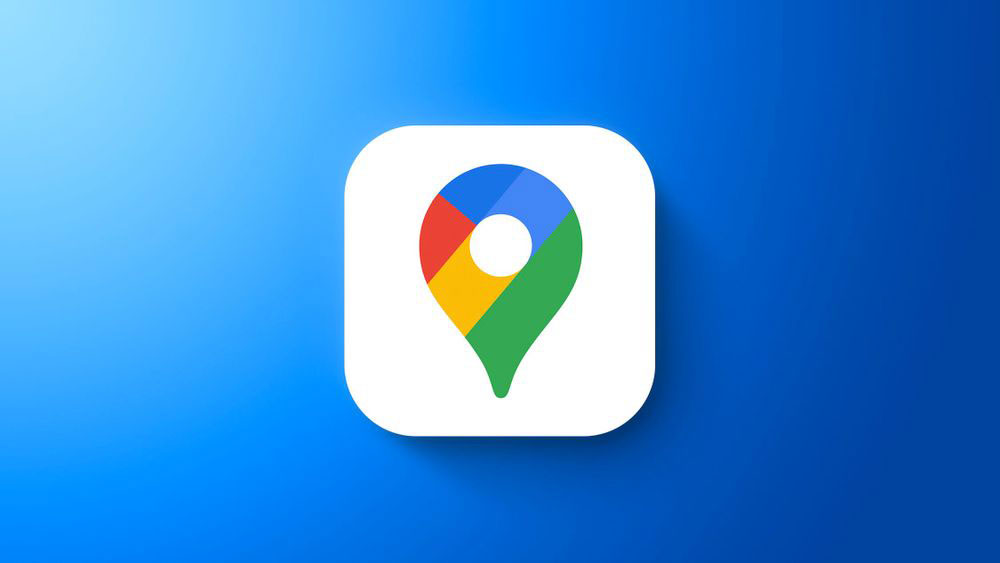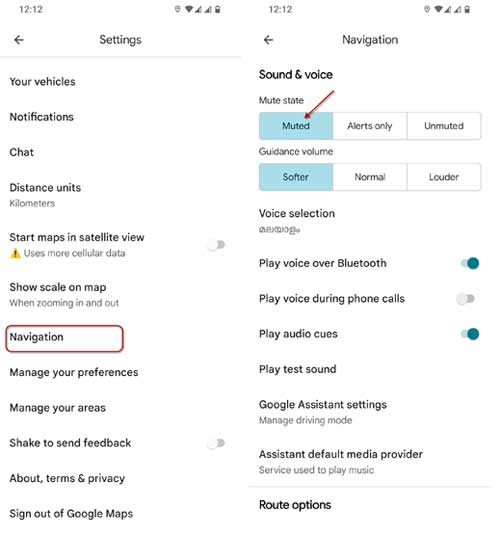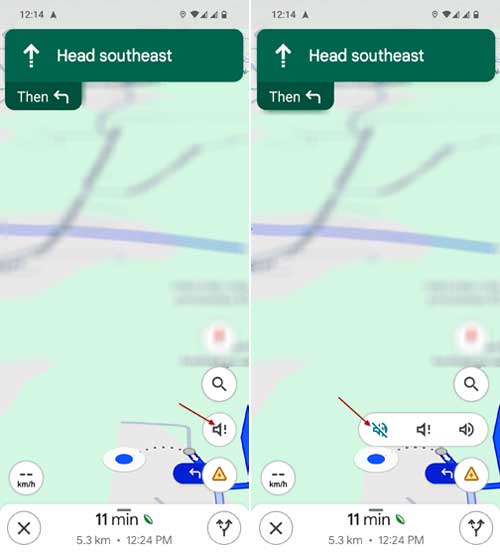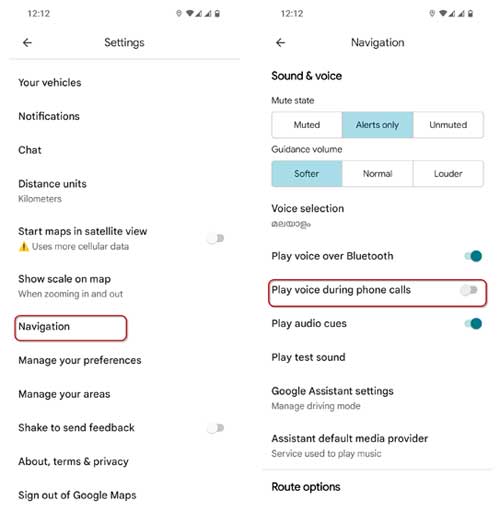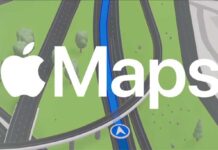Are you finding the voice guided navigation feature on the Google Maps app to be more of a distraction than a help while driving? This guide will show you how to easily disable the voice navigation on your Android or iPhone device. To ensure safer driving experience, there are three methods to turn off voice guided navigation on Google Maps.
The Voice guidance on Google Maps provides real-time navigation instructions, helping users find their way by announcing directions, estimated arrival times, and alerts for upcoming turns or changes in route. And, as it supports many regional languages, users can navigate more comfortably and effectively in their preferred language.
However, if voice guidance is an annoyance for you, Google Maps lets you disable it. You can turn off voice navigation permanently, while driving, or while on phone calls, as per your requirement
Contents
1. Open Google Maps on your phone and tap on your profile picture.
2. Select “Settings” from the flyout menu.
3. In “Settings,” scroll down and tap the “Navigation” option.
4. In “Navigation” settings, under the “Sound & Voice” section, select the “Muted” option.
How to Turn Off Voice Guidance on Google Maps While Driving
1. First, open Google Maps and start your navigation.
2. When the navigation starts, tap the speaker icon.
3. Select the “Muted speaker icon” option to temporarily disable voice navigation.
4. To turn on voice navigation, tap the speaker icon again and select Unmuted or Alerts only speaker icons.
How to Disable Voice Guidance on Google Maps During Phone Calls
1. First, open the Google Maps app on your phone and tap your profile picture.
2. Then, select “Settings” from the flyout menu.
3. In the “Settings,” tap on the “Navigation” option.
4. In the “Navigation” settings, scroll down and disable the “Play voice during phone calls” option.
These are the steps to disable voice guidance on Google Maps. Once you’ve disabled the voice navigation feature, Google Maps will no longer provide spoken directions while you’re navigating. This can help minimize distractions and allow you to focus on the road ahead.
Need More Help with Google Maps?
If you have any other questions about using or customizing the Google Maps app, feel free to let us know. We’d be happy to provide additional guidance to ensure you get the most out of this popular navigation tool.