The Google app has a vital role in an Android smartphone. You can find the news that matters to you from the sources you trust, search for nearby stores and restaurants, know bill dues, view live sports scores, and more. Each update makes this app even more useful. For example, Google recently added a screenshot editor within the app.
Google app’s Screenshot editor allows users to edit and share their screenshot without leaving the app. This feature is available with a stable version of the Google app (v10.70.6), but it is disabled by default. Here is how to enable and use the built-in Screenshot editor of Google App.
To enable Screenshot editor in Google app, open it, and tap on the ‘more’ option at the bottom of the app.
Now, tap on Settings > General > scroll down and enable Edit & Share screenshots.
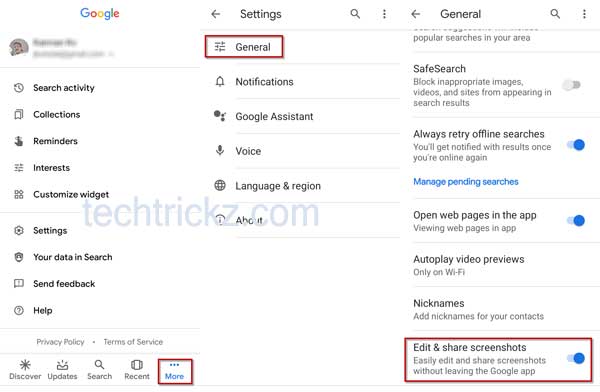
You have now enabled Edit & Share screenshots feature in the Google app. Here is how to use this feature. Take a screenshot of a discover page, as you do it on your phone. Your phone then immediately brings up the editing and sharing option.
The edit option has functions: Crop, Draw, and Lens. The first option crop is self-explanatory. Tap this option to unwanted items from your screenshot.
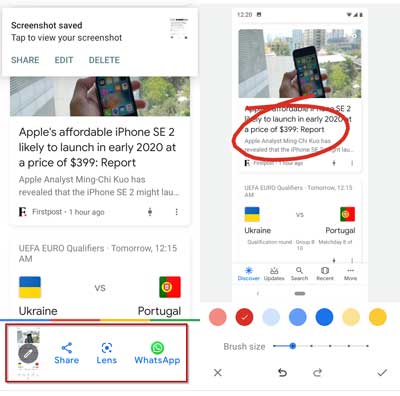
The second option Draw allows you to mark or write something on the screenshot, while the third option Lens lets you copy text from the screenshot, search text in Google, or translate the selected text.




