Softkeys or onscreen navigation keys, such as Home, Recent and Back, is a built-in feature of Android, but some manufacturers have disabled this feature on their phone as it does take up some screen real estate, but in reality, it doesn’t. If your phone does not have soft keys, but really like the functionality and want to enable them on your phone, then read on to know how to get it.

This tutorial let you know how to get softkeys (onscreen navigation keys) on any phone without root. An advantage of soft keys over hardware keys is that the function of the softkey will not stop due to ageing of the key.
Also, the softkeys (onscreen navigation keys) will not take up your screen real estate, because you can set transparent background for it, as well as you can hide it automatically.
Simple Control, which is a free download from Play store, lets you enable softkeys (onscreen navigation keys) on your phone without root. It requires Android 4.1and up, and enables Lollipop’s style softkeys on any phone. This can be useful on phones that do not have softkeys such as Samsung Galaxy devices.
Installation and Setup of Simple Control
1. Install the Simple Control [HERE] app (it is free).
2. Go to your phone Settings -> Accessibility -> Simple Control -> and switch on it.
3. Now, launch the app, tap ‘Activation area’, select a desired area (left – bottom – right) for softkeys and apply the settings.
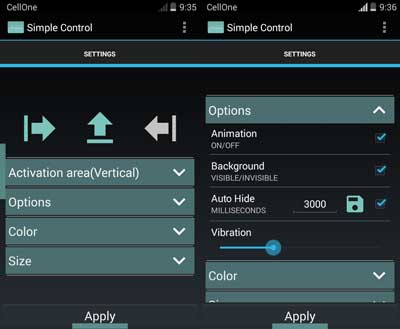
4. You can also change various parameters of the softkeys (onscreen navigation keys) from the settings menu, such as its position, height, width, icons and background color, animation, etc.
How to show/hide softkeys
To show softkeys, just slide from the outside of display. Depending on your settings, it will be from left, bottom or right of your screen.
To hide softkeys (if you did not enabled auto hide option), just slide to outside of display.




I can’t apply the settings. Did every step, but the softkeys won’t show.
Thanks
Thanks a lot. You have no idea. Mine digitizer is broken and yeah you know what I’m talking about. You saved my life my man.