Samsung Galaxy Note 4 owners can now experience Galaxy Note 7 features, like the highly acclaimed TouchWiz Grace UX, S Pen, Theme Engine, Edge panel, and various other functions with unofficial Note 7 port. Thanks to the Note 7 system dumb (N930FXXU1APG7), which helps developers cook the TouchWiz Grace UX ROM for older Galaxy Note devices. There are two Note 7 port ROM available for Note 4. Tech-savvy users can tryout these ROMs on their device.
The Snapdragon variant Galaxy Note 4 N910F/910G owners can install any of these Note 7 port via TWRP custom recovery and experience all the new features of the brand new Phablet, Note 7. In the below guide we show you the installation instruction for the Note 7 port custom ROM on Galaxy Note 4.
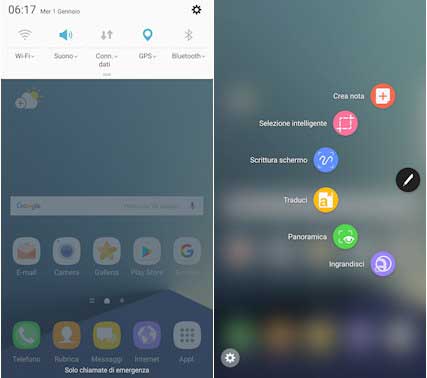
There are two ports based on the Note 7 firmware (N930FXXU1APG7) are now available for Note 4 with all the Note 7 features. Rooted Note 4 users can try the ROM right now.
Before start, note that there are some bugs to be fixed in these ROMs, such as the function of Always On display and fingerprint reader, however the developer may fix all these issues in the future update.
Installation Instruction for Note 7 Port on Galaxy Note 4
IMPORTANT: Before flashing the ROM, please backup your data and your EFS folder. Also, keep in mind that the process will void your device’s warranty.
Disclaimer: Follow the instruction at your own risk. We will not be liable if any damage occurs to your device and/or its components. It is recommended for technically talented users only.
Installation Instruction
1. Flash latest custom recovery (TWRP) via Odin.
2. Download X-ROM NOTE 7 PORT from development page [HERE] or Norma N7 full Port from development page [HERE] and transfer desired one to your device’s SD card.
3. Boot Galaxy Note 4 into TWRP recovery by pressing Home + Power + Volume up button at the same time.
4. In recovery, select ‘Wipe’ and then wipe data, cache partition and format system
5. Now, select ‘Install’ and then select the ROM zip file and flash it.
6. Note 4 N910F users need to flash the H-Vitamin Kernel too (Download the kernel zip file from here and flash it via TWRP recovery)
7. Reboot your device and setup your device
Note: It should take less than 10 minutes until it boots. Enjoy! Any question? Leave it in the comment section below (Source – 1, 2)



It works only on Snapdragon variant N910F and N910G
Can this work on N916s
For battery install greenify and Zzzz apps you do not require. It works better if you have Closed installed.
But what about battery life? It still work long time ?
each one has its own pros and cons
What is the best rom between X-Rom and Norma ? Please respond.