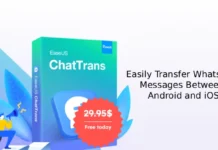WhatsApp has testing dark theme for a while now. Finally, it is available on the latest beta version (v2.20.13) of WhatsApp for Android. Stable roll out is expecting soon. Here is how to enable WhatsApp dark theme on Android 10, Android 9, and lower Android versions.
It appears that the dark mode is more like a dark gray and not a real black in WhatsApp, as we see in some other apps. Chats appear with a dark gray background, and new message notifications show in green bubbles. The dark theme is more pleasant to the eyes, especially in low light environments.
To enjoy the dark mode, update your WhatsApp to the latest beta version or download the APK (link) and install it.
- To enable WhatsApp dark theme on Android 9 devices, open WhatsApp > and tap on three-dot menu.
- Now, tap on Settings > tap on Chats > and tap on Theme.
- You will see three options: Set by Battery Saver, Light and Dark.
- Select Dark or Set by Battery Saver and tap OK.
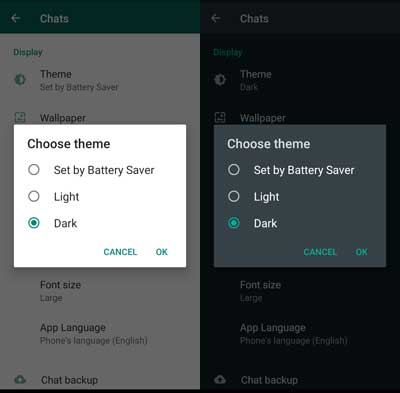
NB: If you select ‘Set by Battery Saver’, the dark theme will only apply when you enable the battery saver mode.
- To enable WhatsApp dark theme on Android 10 devices, open WhatsApp > tap on three-dot menu > Settings > Chats > Theme.
- Select System Default or Dark and tap OK.
NB: If you select ‘System Default’, the dark theme will apply when you enable the system-wide dark mode.
We noticed that, on Android 9 devices, only the chat window turn to black. The background is still white. To fix this issue, set a solid black color for the wallpaper for the chat window.