All latest Android phones supports voicemail and it can be very helpful in certain situations. For example, if you miss an important call, the caller can leave a message in your voicemail. You can then listen to the message later, and get the information or message that was left.
Most Android phones, including the latest Google Pixel 9, feature voicemail and visual voicemail. The latter lets users easily check voicemail without making any phone calls or entering a passcode. However, keep in mind that not all carriers support voicemail and visual voicemail.
Setting up voicemail is very easy and only takes a few minutes. The steps to do it are explained below for devices with the Google Phone app installed.
How to Enable Voicemail on Android Phones?
1. First, open the Google Phone app on your Android phone.
2. Tap the three-dot menu button at the top-right corner and select Settings.
3. In Settings, tap Voicemail option and select your SIM.
4. Next, tap the Advanced Settings option and tap Setup.
5. Now, tap the Voicemail number option, enter your mobile number, and tap OK to save the settings.
You have now enabled voice mail on your Android phone. Here is how create voicemail, or listen voicemail someone sends.
How to Use Voicemail on Your Android Phone?
1. Open the Phone app and tap keypad.
2. Long-press the 1 key on the keypad to make a call.
3. Next, listen to the instructions to create your voicemail PIN and voicemail account.
4. Here, you can add a voice message that you want the callers to hear if you miss the call.
Visual Voicemail is another option available under the Voicemail settings. This feature lets you check your voicemail without making a phone call or entering a PIN. However, this option may not be available on all devices.
Some carriers may not support Visual Voicemail, and it will not be available in the Phone app. For example, T-Mobile and AT&T have dedicated apps for Visual Voicemail, which you can install from the Play Store on your phone.

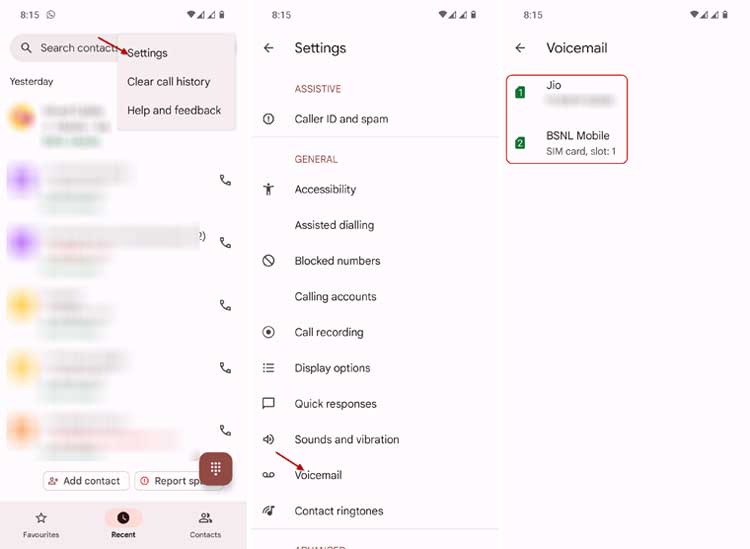

![[U]Coolmuster Android SMS + Contacts Recovery App (Giveaway) Coolmuster Android SMS + Contacts Recovery](https://techtrickz.com/wp-content/uploads/2025/05/Coolmuster-Android-SMS-Contacts-Recovery-218x150.webp)
