Screen Off Memo is a most exciting feature of Samsung Galaxy Note 5 that lets you write on your Note 5 without having to first turn on the screen or unlocking the device, so you can take a quick note without hassle. It can be very useful when you jotting down phone numbers or addresses. Just eject the S Pen, write down on the screen and tap ‘Save’ to save your notes to the S Note app.
Galaxy Note 5’s ‘Screen Off Memo’ feature can be enabled on Galaxy Note 4 and Note 3 with a simple app called ‘Screen Off Memo’. Once installed and activated the app, you can write and draw on your Note’s screen with your S Pen without having to turn on the screen. It saves the note the same way as before.
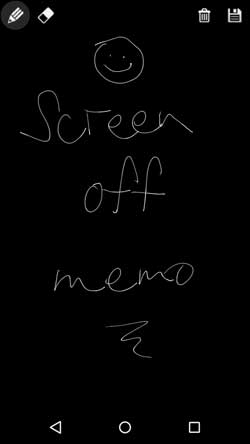
Read on to know how to enable Galaxy Note 5’s awesome feature Screen Off Memo on your Galaxy Note 4 and Note 3.
How to Enable Galaxy Note 5’s ‘Screen Off Memo’ Feature on Galaxy Note 4 and Note 3
1. Download latest version of ‘Screen Off Memo’ APK from XDA [HERE] and save it on your Galaxy Note 4 or Note 3
2. On your phone, enable ‘Unknown Sources’ option from phone Settings menu.
3. Now, install the ‘Screen Off Memo’ APK by just tapping on it.
4. Once installed, just run the app from app drawer. It is needed to register for the broadcast action when SPen is detached.
5. Now, go to Settings -> Security -> Device administrators and enable ‘Screen Off Memo’. This enables the app to lock the screen again when S Pen is attached.
To launch Screen Off Memo app, just eject your S Pen from your device. Though it brings basic functions, it could prove very useful when jotting down a phone number or address (Source – XDA)



