Screenshots displayed on Google Play Store helps us to know how the app or game look like after installing it on our Android device. However, the images has low resolution (small size), which isn’t enough in some situations, for example, in the case of tablet screenshots. Here is how to view high-resolution screenshots on the Play Store on your PC.
The simplest solution is opening the image in a new tab and replacing =h230 to=h1600 at the end of the URL. It forces the screenshot to open in its full-size. However, this method is a tedious job if you want to check each and every screenshots.
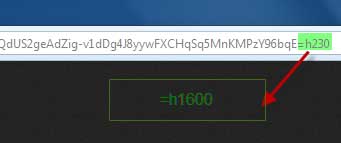
If you’re looking for an automated solution, the Greasemonkey script called “HiRes Play Store Screenshots” lets you view high-resolution screenshots for apps on the Play Store website automatically.
See the difference between low and high resolution screenshots
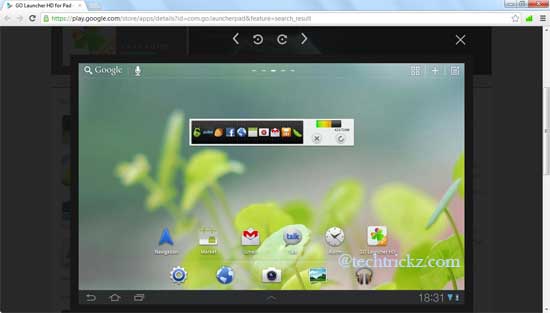
Installation of HiRes user script is quite simple. Firefox users need to install the Greasemonkey extension before installing the script, and then you can install the HiRes script by going here.
Since Chrome supports GM scripts natively, you can install the HiRes user script without GM scripts. However, Chrome won’t allow installing extensions directly. So, download the user script, and open the Chrome Extension page (Menu > Tools > Extensions) and drag-and-drop the downloaded script inside to install it. That’s it!
Now whenever you click a screenshot in Play Store to view it, it’ll open in high resolution and you’ll get fine details of the image.[Via – Androidpolice]

![[U]Coolmuster Android SMS + Contacts Recovery App (Giveaway) Coolmuster Android SMS + Contacts Recovery](https://techtrickz.com/wp-content/uploads/2025/05/Coolmuster-Android-SMS-Contacts-Recovery-218x150.webp)
