One of the new features of Android 5.1 is HD voice calling that enables users to make crystal-clear voice calling on compatible phones and carriers, such as the Nexus 6 on T-Mobile and Verizon in the US. If you do not know how to enable HD voice calling on Nexus 6 after updating it to Android 5.1 Lollipop, read on to know how to enable the feature.
Besides the HD voice calling or ‘Enhanced 4G LTE Mode’ feature, the Android 5.1 Lollipop update also brings few new features like multiple SIM card support, and enhanced device theft protection. However, the main goal of this quick update by Google is to improve the stability and performance of the device.
Once you have updated your Nexus 6 to Android 5.1, if you do not see the HD voice calling or the ‘Enhanced 4G LTE Mode’ working on your device, this guide lets you know how to enable this feature.
1. First, go to Settings -> More -> Cellular networks -> and enable “Enhanced 4G LTE Mode”.
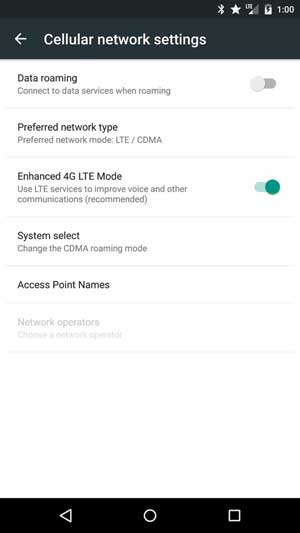
If you can not see the “Enhanced 4G LTE Mode” option, then follow the instruction below to enable the feature.
2. Dial *#*#4636#*#* on your phone dial pad, select phone information, turn on VoLTE Provisioned flag and then reboot your phone.
3. Once done, go to Settings -> More -> Cellular networks -> and enable “Enhanced 4G LTE Mode”.
Please note that, the HD voice-calling feature is not available on all phones and carriers. According to the current information, this feature is available on Nexus 6 running on Android 5.1 and on T-Mobile and Verizon in the US. (Source)


