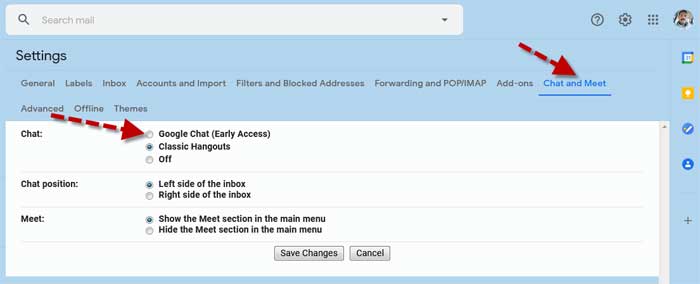Google integrates Chat, Rooms, and Meet services into Gmail, and it is now available for free Google account as well. All users can use these services right from their Gmail app for smartphones (Android and iOS) and Gmail website for desktop. Let us know how to enable Chat and Rooms features in the Gmail app for Android, iOS, and Gmail for the web.
Google Chat is a Hangouts alternative and lets you communicate with your contacts via rich texts. At the same time, the Rooms service is for group discussions and private meetings. It is similar to Slack, which allows you to discuss day-to-day running topics easily. Google Meet is a popular video conference service, which is widely using for meetings and group discussions. You can use all these services right from your Gmail.
As said, Chat, Rooms, and Meet are now part of Gmail for Android, iOS, and web. Here’s how to turn on these features.
Contents
Steps to Turn on Chat and Rooms in Gmail for Android & iOS
- Open the Gmail app on your phone, tap on the hamburger menu, scroll down and choose Settings.
- In Settings, choose your Google Account.
- Under the General section, enable the Show Chat and Rooms tabs option.
- Go back to the Gmail home page, and you should see the Chat and Rooms tabs.
Steps to Enable Chat and Rooms Features on Gmail for Web
- Sign in to your Gmail account and click on the Settings button (cog icon).
- In Settings, click on Chat and Meet tab.
- Enable Google Chat (Early access) option and click on the Save changes button.
You have now enabled Google’s new Chat and Rooms features in Gmail for Android and Web. Currently, it is not available on the iOS Gmail app. Keep in mind that these are early access features of Gmail. So you might experience bugs and other issues. You can always switch to old settings whenever required.
More Resources:
- How to Change Navigation Icon on Google Maps for Android
- Disable Google Assistant on Android Phone
- Get Live Captions on Windows, Mac and Linux via Google Chrome
- Fix Google Messages Chat Features (RCS) Not Connecting Issue