A recent report by the independent information security consultancy Context reveals that the new graphics engine WebGL, which is enabled by default in Firefox 4 and Google Chrome, opens the browsers to serious attacks, including the remote execution of malicious code.
Based on this report, the US Computer Emergency Readiness Team (US-CERT) advice users to review the report and disable WebGL in their browsers to help mitigate the risks.
For your information, WebGL is a new web technology that brings hardware-accelerated 3D graphics to the browser without installing additional software. It is enabled by default in Firefox 4 and Google Chrome and is included in Safari and Opera.
How to disable WebGL in Firefox 4 and in Google Chrome?
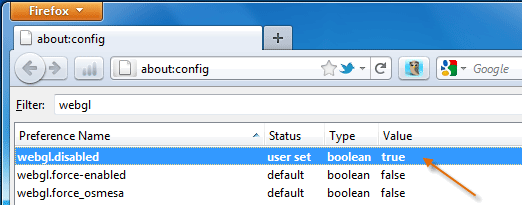
For Firefox 4: Run Firefox and type about:config in the address bar and continue with warning dialog. Type Webgl in the Filter box and double click webgl.disabled to set its value to true.
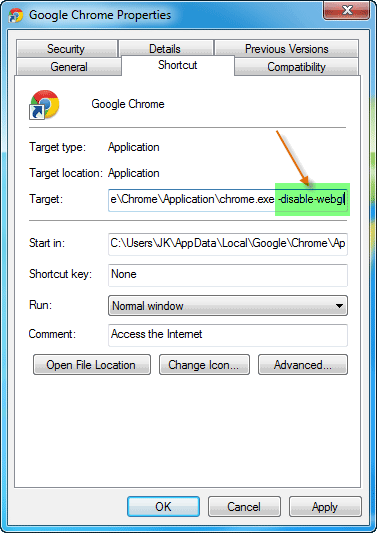
For Google Chrome: Right click its icon on the desktop and select Properties. In the target field add -disable-webgl and save the settings. You can check its working by going to here. (via)

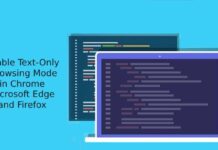

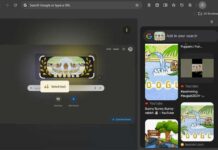
This is the line howe it must look like:
Target: : “C:\Program Files\Slimjet\slimjet.exe” –disable-webgl
Try chrome://flags and search for the webgl deactivation
line.
Thats all
put it after the “
I have tried to do this and it will not accept the addition to the target. Any suggestions??
The Google Chrome steps are incomplete and I know of no workaround. This only disables WebGL if you launch Chrome from those icons/shortcuts. If you instead launch Chrome by opening a favorite, url shortcut, link within another document (email, pdf, word, etc.), it will launch Chrome from settings in the Windows registry and therefore NOT see the command line flag. It will unfortunately launch with WebGL support.
No known fix.