The +1 button is one of the distinctive features of Google+ that allows people to recommend contents. However, Google can use your +1 activity (also your G+ profile and social connection) to personalize non-Google sites. That is, the +1 personalization on non-Google sites lets Google to modify content and ads to you across the web. This option is enabled by default, but if you don’t like, you can simply disable it from your Google+ settings.
To disable +1 personalization on non-Google sites, login to your Google Plus account, and select Google+ settings from the Option menu.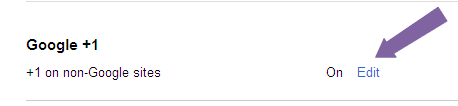
Scroll down and click on “Edit’ option shown against ‘+1 on non-Google sites’ under Google +1 ( see screenshot above).
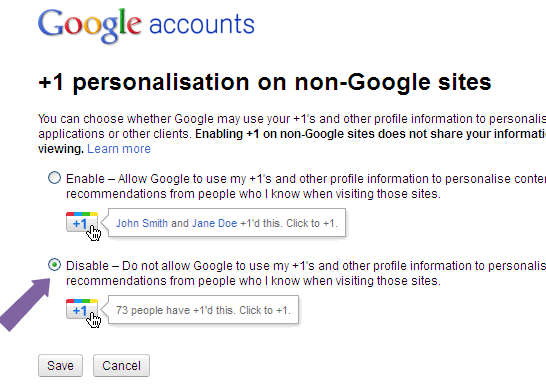
It will open a new page titled’ + 1 Personalization on non-Google sites’. Choose Disable option and click Save button the save your settings.



Firefox users: Print and follow these steps to turn off /disable/remove Google +1 Buttons from search results with or without AdBlock or AdBlock Plus and WITHOUT having to create a Google profile:
1) Go to Firefox Profiles folder on your hard drive.
To locate your Firefox Profiles in Windows XP, Vista, 7, press: [Windows Key]+[R] ? Type in (minus the quotes):
“%APPDATA%MozillaFirefoxProfiles” ? click OK
or from the Taskbar click:START ? RUN ? Type in (minus the quotes):
“%APPDATA%MozillaFirefoxProfiles” ? click OK
The Profiles Folder will open. There will probably be only one folder in the Profiles folder.
2) Open the folder with the “.default” extension name.
3) Look for a folder named Chrome in the .default folder. If Chrome folder does not exist, you need to create it. (If the Chrome folder exists, skip to #4).
To create the Chrome folder: Right click inside the .default folder ? Select NEW FOLDER ? Type in (without the quotes): “Chrome”
4) Open the Chrome folder and create a .text file named userContent.css. (The contents of this file tells Firefox not to display +1 Buttons on web pages.)
To create a text file named userContent.css: Right click inside the Chrome folder ? Select NEW ? TEXT DOCUMENT ? Type in (without the quotes): “userContent.css”
Windows will bring up “Rename” warning dialogue box that says: If you change a file name extension, the file may become unusable. Are you sure you want to change it? Yes No
Select YES
5)Open userContent.css. (It will open in Notepad with a box titled: userContent.css – Notepad).
6) Paste the following into Notepad (minus the quotes): ” .esw { display:none!important; } /* Hides the +1 Button completely */ ”
Be sure to include the period (.) before “esw” in the above.
7) Save the Notepad file and Close it: Select FILE ? SAVE ? FILE ? CLOSE (or select X on folder title bar to Close)
8) Close remaining open folders.
9)If Firefox Browser is not closed, close it. Re-open Firefox Browser. Navigate to Google’s search page and perform a search. Google +1 Buttons will be gone from all future search results.
That’s a very good privacy feature for G+. By the way your site loads almost instantly. Great work!