Some apps installed on your Android phone set to update automatically whenever new updates are available for them. Of course, updates will bring new features; however, sometimes it turns out to be annoying, especially if it is a big file. If you want to get rid of these automatic update and wish for manual update, here is how to disable Automatic update of installed app on your Android phone.
1. Open Android Market application and Tap on the Menu button (usually locate on the bottom left of your phone). Now tap on ‘My apps’ from the pop-up menu (see screenshot)
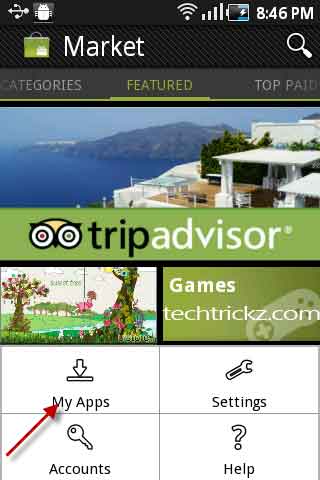
2. You will see the list of apps installed on your android device.
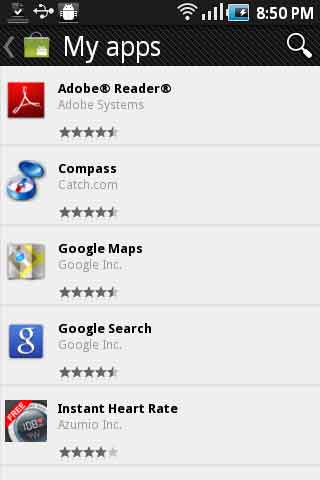
3. Tap on any app, for example Google Map that you want to disable automatic update. Scroll down and look for “Allow automatic updating” selected. Just uncheck this option. That’s it.

Note: Repeat the same step as above for all other apps for which you want to disable automatic updates.

![[U]Coolmuster Android SMS + Contacts Recovery App (Giveaway) Coolmuster Android SMS + Contacts Recovery](https://techtrickz.com/wp-content/uploads/2025/05/Coolmuster-Android-SMS-Contacts-Recovery-218x150.webp)

Right!
This explanation is useless. There are apps that update DESPITE the box being unticked (i.e. against the user preference). After they update, they tick the “automatically install updates” box again. How do you stop those apps updating? Answer that and you would be adding some value.
Sigh.
See it’s people like you that cause problems never to be fixed. You claim to be “Tech Guru’s” and the answers you give are about as useful as something you’d get from phone support reading from a computer screen.
Stock apps such as Google Maps, Gmail, etc will recheck the box in the background and resume auto-updating after a week or so. This is well known people have been griping about it for over a year.
So I’m just curious are people like you on some corporate payroll to downplay tech issues, or are you just that stupid?