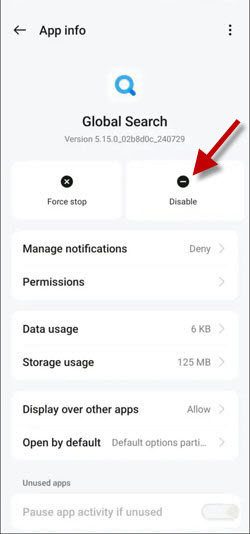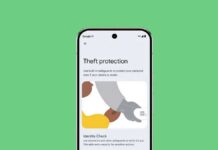Security Test is a new feature of ColorOS and is available on OnePlus, Oppo, and Realme devices. The main purpose of this feature is to prevent installing malware apps on your device. Every time you install an app from the Google play Store or other sources it scans for malware to help keep your device secure.
OnePlus has started enabling apps Security Test feature on their devices. It may be useful when installing apps from unknown sources, but it doesn’t make much sense when installing apps from the Google Play Store. However, the most annoying part is that the app security scan window shows ads in the empty space below.
If you are looking a way to disable app Security Test on your OnePlus phone, here is how to do it. Before dive into the subject, you should know about the Global Search application on your phone.
Contents
What is Global Search in OnePlus Phone?
Global Search is a system application find on devices running on ColorOS, such as Oppo, Realme and OnePlus and provides a comprehensive local search experience. You can search across apps, files, settings, notes, calendar, contacts, text messages and more. Global Search is also responsible for popping up Security Test scanning window.
Since Global Search is a system app, you cannot uninstall it from your device, but you can disable it. And it will also disable app security test window on your OnePlus phone.
How to Disable Global Search on OnePlus Phone to Disable App Security Test Window?
1. Open the Settings app on your OnePlus phone and select Apps.
2. Next, tap the App Management option.
3. In the search bar, search for Global Search.
4. Tap the Global Search that appears in the result.
5. Next, tap Disable and give confirmation.
The above settings will disable the security test popup window on your OnePlus phone. You can also disable it by revoking the permission to display over other apps. To do this, go to Settings, Apps and Apps management. Choose Global Search and toggle off the Display over other apps option.