CyanogenMod has started to roll out Cyanogen OS 13.0 (Android 6.0.1 Marshmallow) for OnePlus One. The OTA update (build number ZNH0EAS26M) weighs 500MB and updates your device to Marshmallow. As the Cyanogen OS 13 OTA (over the air) update is rolled out in phases, it will take few days to reach the update on all OnePlus One. However, if you cannot wait for the OTA, you can download and install right now.
In this guide, we show you how to install official Cyanogen OS 13 (Android 6.0.1 Marshmallow) on OnePlus One. Cyanogen OS 13.0 will bring Marshmallow features like the battery saving ‘Doze’ functionality, new personalized app permissions model, etc. together with the CyanogenMod features like Snap Camera, new SMS app, etc. to OnePlus One.
Also, Cyanogen OS 13.0 will bring critical security fixes (Android security patch level March 1, 2016), improved stability and performance to OnePlus One.
If your device is running on Cyanogen OS 12.1.1, you can check for the update by going to about phone in settings. Alternative, you can download the OTA update zip file and flash it manually.
How to Install Cyanogen OS 13 OTA update on OnePlus One Manually
Disclaimer: Follow the guide at your own risk. We will not be responsible for any damage that occurs by flashing the below file. The guide is intended for technically talented users only.
Note: This is an incremental update, so you want to upgrade to Cyanogen OS 13, first install Cyanogen OS 12.1 before flashing the OTA update. The below method update your phone to Cyanogen OS 13, version ZNH0EAS26M.
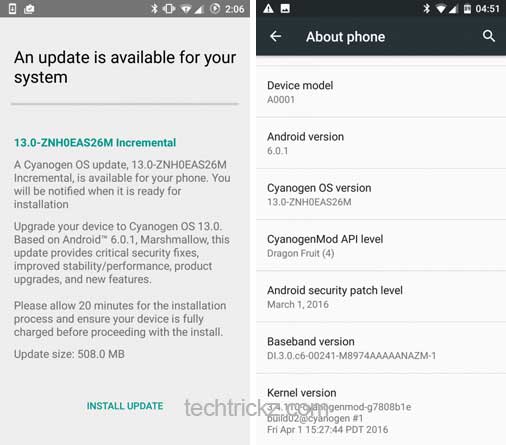
Flashing Instructions:
1. Download Cyanogen OS 13 OTA zip file [HERE] and copy the downloaded files in your phone memory.
2. Reboot phone in to stock recovery mode. To do so, switch off your phone, press Volume UP + Power buttons together.
3. In recovery, select ‘Apply update’ (use volume buttons and power button)
4. Browse for the Cyanogen Os 13 OTA zip file that you saved in step 1, select it and confirm installation.
Once the flashing process is finished, go back to the main recovery menu, select the Reboot system now option and wait for the reboot process to complete. (Source)


