Cyanogen team has released Cyanogen OS 13.1 with Mods ready for OnePlus One. Besides the usual bug fixes, security patches and performance enhancements, the most notable change in this update is ‘Mods’, which give you a way to make your smartphone uniquely yours. Currently available Mods are Microsoft’s Cortana, OneNote, Skype and Hyperlapse, as well as Twitter Mod.
“Mods are your right feature where you expect them”. The Cortana Mod for camera makes hands-free selfie sessions a reality. The Skype Mode brings Skype feature to Phone app, the OneNote Mod lets you take note simply anywhere in the OS, the Hyperlapse Mod lets you create smooth and stabilized time-laps videos, and the Twitter Mod brings trending tweets right on the lock screen. You can read more about Cyanogen OS 13.1 update and Mods here.
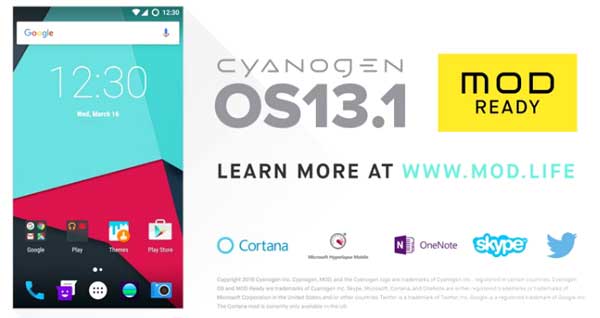
Cyanogen OS 13.1 OTA updates starts rolling out to OnePlus One that updates the system to version ZNH2KAS1KN. If you are not received the OTA update for Cyanogen OS 13.1 on your OnePlus One, you can manually download and install it. Read on to know how to manually update OnePlus One to Cyanogen OS 13.1.
As the OTA update rolling out in phases, it will take few days to get the update on your device. If you cannot wait for the update, you can download and install it manually. The OTA update weighs 396.3 MB.
How to update OnePlus One to Cyanogen OS 13.1 manually
Disclaimer: This guide is for advanced users only. We will not take responsibility for anything that goes wrong.
1. Download Cyanogen OS 13.1 OTA zip file [HERE] and copy the downloaded files in your phone memory.
2. Reboot phone in to stock recovery mode. To do so, switch off your phone, press Volume UP + Power buttons together.
3. In recovery, select ‘Apply update’ (use volume buttons and power button)
4. Browse for the Cyanogen Os 13.1 OTA zip file that you saved in step 1, select it and confirm installation.
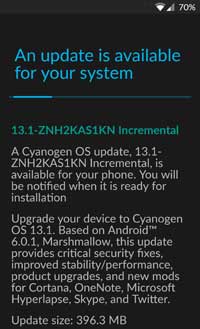
Once the flashing process is finished, go back to the main recovery menu, select the Reboot system now option and wait for the reboot process to complete. (Source)

![OnePlus One Gets Official LineageOS 15.1 Support [Download & Install] oneplus-one](https://techtrickz.com/wp-content/uploads/2014/07/oneplus-one-218x150.jpg)