Performing your daily computer tasks with keyboard instead of mouse can save you a lot of time. Here is how to create handy keyboard shortcuts for your favorite programs, folders, and web pages in Windows without any third party tool, so you can launch and open them using your keyboard.
1.Creating shortcut for programs: Select a program shortcut (For example, Firefox) on your desktop or start menu. Right-click and select Properties. A window will open. On the shortcut tab, click inside the ‘Shortcut key’ box and enter any letter on the keyboard (For example, F for Firefox).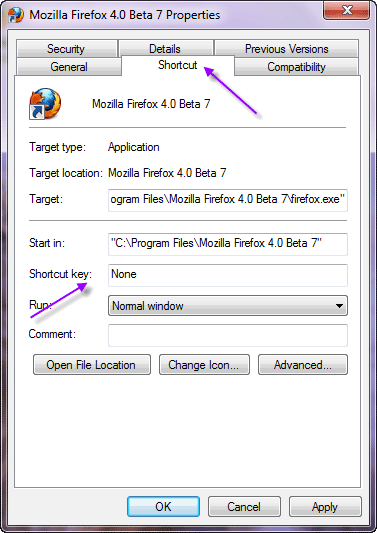
The rest of the shortcut will be automatically filled in to avoid any conflicts with existing key combinations. Click OK to save the settings. Now, when you press that keyboard combination, the program will start.
2. Likewise you can assign shortcut key for your favorite folders. First you need to create a shortcut to it on your Desktop. Right-click a folder (For example My Document) and select ‘Send to’ – ‘Desktop (create shortcut).
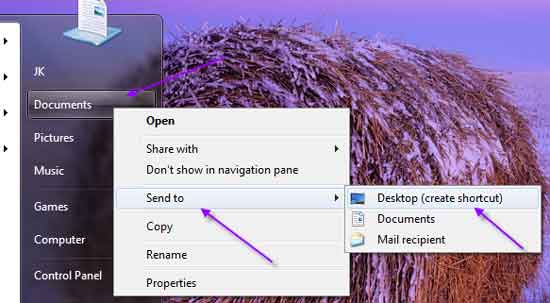
Right-click on this new shortcut and select Properties, and repeat the steps as we did above.
3. You can also create shortcut to websites. For that, right-click your Desktop and select New – Shortcut. The Create Shortcut wizard will open. Enter the URL of the site and click next.
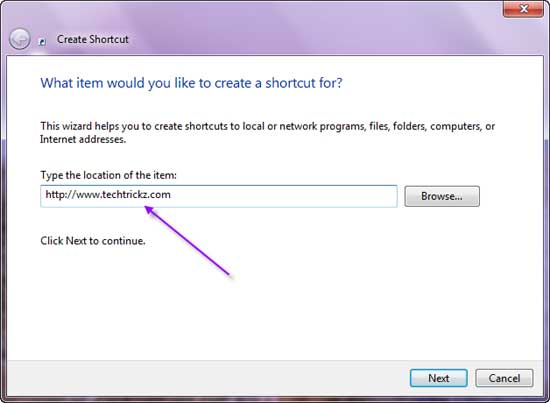
Give the new shortcut a suitable name and finish it. Then right-click it and select Properties, click the Web Document tab and enter the shortcut key you want to use. Hope you’ll enjoy this article!
