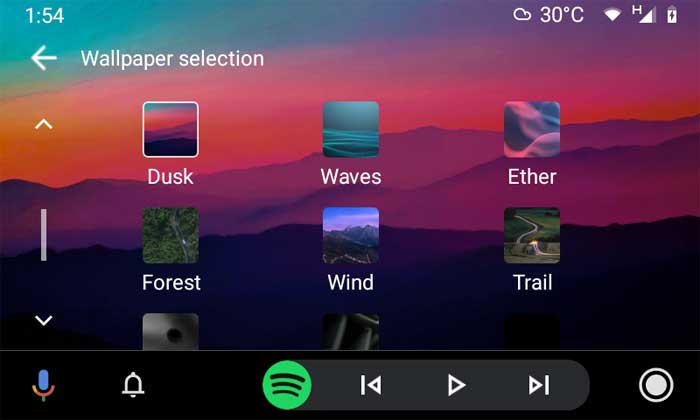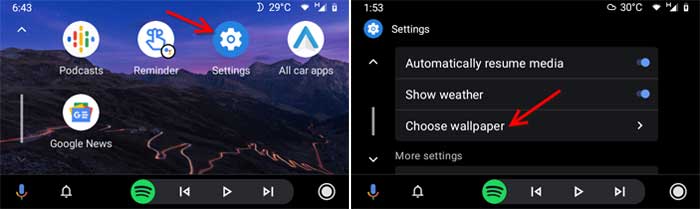Google added an option to change the wallpaper on Android Auto. Along with several improvements and a couple of new features, Android Auto 6.1 brings 15 new wallpapers for customizing the home screen. If you do not know how to change the Android Auto wallpaper on your vehicle, then follow this guide.
Android Auto doesn’t support custom wallpapers. But with the new built-in wallpapers, you can give a face shift to Android Auto’s home screen. The new wallpaper option in the setting screen lets you choose the car and travel-themed fifteen different wallpapers for the home screen.
Android Auto wallpapers feature textures, patterns, and nature. They are available in various names, such as Mountains (default), Fiber, Amp, Stitches, Cordoba, Pleats, Dusk, Waves, Ether, Forest, Wind, Trail, Rotor, Grille, and Black.
Steps to Change Android Auto Home Screen Wallpaper
- Update Android Auto to the latest version (v6.1) from Play Store (link). If you don’t yet see version 6.1, you can download the stand-alone APK (link) and sideload it on your phone.
- Connect your phone to your car’s head unit.
- On your car, go to the Android Auto home screen and tap on the Setting icon.
- Scroll a little down and tap on Choose wallpaper option.
- In the wallpapers list, choose desired one. It will apply the wallpaper immediately.
Apart from the wallpapers support, the Android Auto 6.1 update adds new features such as the Google Assistant shortcuts and Contact shortcuts.
The Assistant shortcut feature lets you quickly launch commands with a tap from the home screen without using voice commands. For example, you can add an Assistant shortcut to start navigation to a specific location without using voice commands.
The new Contact shortcut is a useful l feature when driving a vehicle. You can add shortcuts of any specific number on the home screen. So it will be a lot easier to call the number than using the Google Assistant voice command.
More Resources:
- How to solve Android Auto Communication error 16
- Fix Android Auto Google Play Services Errors
- How to Mute Notification Sound in Android Auto