Samsung Internet, the default browser of Samsung Galaxy smartphones, is available for all Android smartphones. The Chromium browser is fast, remarkably lightweight, secure, and private. Moreover, it has features that Android’s default browser Google Chrome does not. A new feature of Samsung Internet is the option to stop forcing you to visit unwanted websites.
Samsung Internet gained a new feature to bock unwanted websites that stop you from going back to the previous pages. Placed under the Security and Privacy section of the browser, it prevents any website from taking you to the website you didn’t visit when you tap on the back button. Read on to know how to enable the new browser hijacking prevention option in Samsung Internet.
Enable Block Unwanted Webpages Option in Samsung Internet
- Open Samsung Internet > tap on the Hamburger menu.
- Tap on Settings > and tap on Privacy and security.
- Tap on Block unwanted webpages to turn on the toggle.
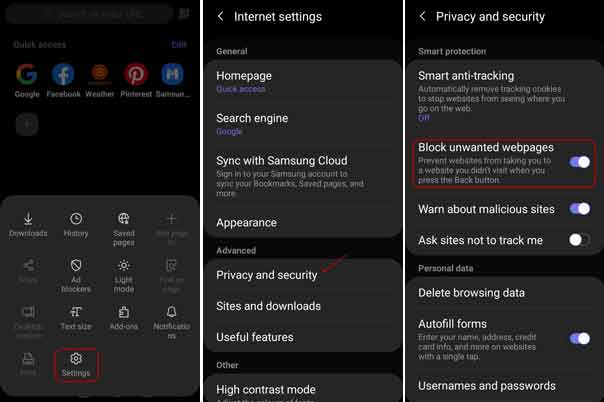
FYI, currently, this feature is available in the beta version of the Samsung Internet. You can download the beta version from the Play Store (link) or download the APK file (link) and sideload manually, if you own a smartphone that don’t have Google Play services.
Samsung Internet is available for all Android smartphones, and you can install both stable and beta versions alongside. The browser has several handy features. For example, though the default search engine is Google, you can choose other search engines when you search, such as DuckDuckGo, Bing, and Yahoo with a tap. Add-on support, QR Code reader, video autoplay option, dark mode, etc. are other features of the browser.




