In this guide let us know how to block ads on your Android phone using Private DNS. While ads fund many websites and apps on Android smartphones, they can be disruptive for users. There are several ways to block ads on your Android phone, including using ad blockers and Private DNS for this. Here are some of the popular Private DNS hostnames and how to use them to block ads (ads displayed in apps, webpages, and other content) on your Android phone in 2024.
Private DNS is a powerful way to block ads on Android devices. Android phones running on Android 9 Pie or later has the built-in Private DNS mode, which you can use to block ads without installing extra apps. This method effectively blocks video, image, and text ads across various apps, browsers, games, and other content on your device.
Contents
Best Private DNS Providers for Ad-Blocking on Android in 2024?
Although there are several private DNS hostnames available to block ads for your device, I’ve personally tested and found the following to be effective for ad blocking on Android:
AdGuard DNS: This is one of the best, free private DNS hostnames for blocking ads. It has also a paid version with better connectivity.
Hostname: dns.adguard.com
NextDNS: This hostname gives you access to a free private DNS hostname that you can use to block ads and other web elements on your device. It has also a paid version for better connectivity.
Hostname: f62761.dns.nextdns.io
RethinkDNS: It has private DNS servers in more than 300 locations to block ads, malware, and other unwanted web elements. It is a free service, but a paid plans may launch soon.
Hostname: 1-qcbabacaaaiaa.max.rethinkdns.com
Control D: This is a customizable DNS solution designed to help you block unwanted content and ads. You can choose between a free or paid option based on your needs and preferences.
Hostname: x-oisd-basic.freedns.controld.com
How to Block Ads on Android Phone Using Private DNS in 2024?
1. Open the Settings app on your Android phone and select Network & Internet option.
2. Next, tap Private DNS option.
3. In Private DNS mode, select private DNS provider option.
4. Enter the hostname, for example, dns.adguard.com, and tap Save button to save the settings.
5. You can now enjoy apps or browse webpages without ads on your Android phone.
Closing Word:
If you are considering using Private DNS on your Android for ad blocking and security, here are the pros and cons of using it on your device:
Pros:
- Blocks ads for a smoother app experience
- Enhances security by blocking malicious websites and malware
Cons:
- May cause compatibility issues with some apps
- Could lead to occasional slowdowns in internet connection speed
Overall, Private DNS offers a balance between ad-free browsing and potential drawbacks. It’s recommended to weigh the benefits against any compatibility issues you might encounter with your specific apps while using Private DNS for blocking ads on your Android device.
Note: This article was first published in June 2024, and updated in September 2024 with additional information.

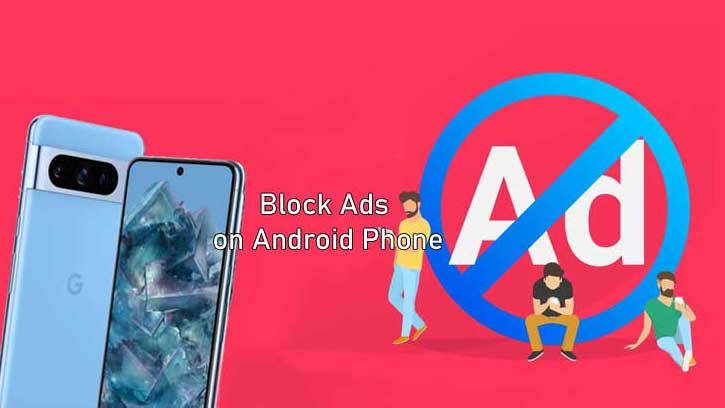
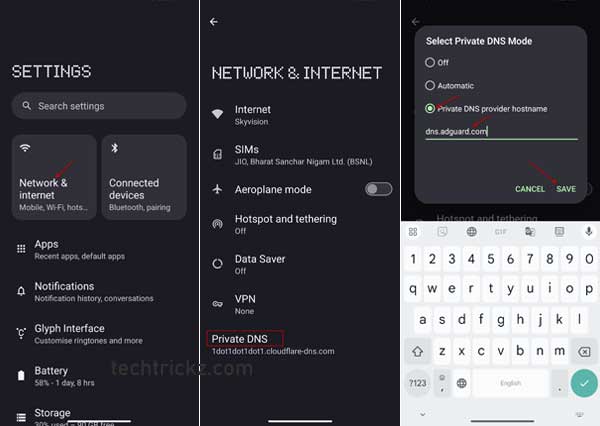
![[U]Coolmuster Android SMS + Contacts Recovery App (Giveaway) Coolmuster Android SMS + Contacts Recovery](https://techtrickz.com/wp-content/uploads/2025/05/Coolmuster-Android-SMS-Contacts-Recovery-218x150.webp)
