In Windows 8.1, the Start Screen is the main area where you can access apps, Windows settings, search and find files. You can make the Start Screen your own by selecting your own background image, group, arrange and name apps tiles in different categories for your convenience and more.

Now, do you want to back up your Start Screen settings, so that you can restore your settings when in disaster? For instance, if one of your family members mess up the start screen or if you reinstall Windows and want to restore your settings quickly, you can use your backup.
Here is how to backup and restore Start Screen settings in Windows 8 or 8.1.
Backup Start Screen Layout in Windows 8.1
1. Go to C – Users – User name – AppData – Local – Microsoft – Windows (or press WIN + R key and type %LocalAppData%\Microsoft\Windows in the Run command box and hit Enter).
2. Copy two files “appsFolder.itemdata-ms” and “appsFolder.itemdata-ms.bak” and save wherever you want.
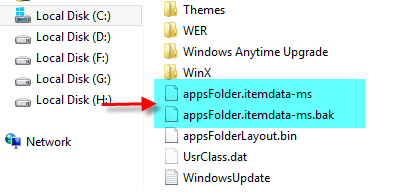
Restore Start Screen Layout in Windows 8.1
To restore your Start Screen from your backups, go to the same directory and overwrite those two backed up files. That’s it.




