If yours is a Mediatek chipset based Android smartphone, such as Android One and while experimenting with custom ROMs or making any modification in the system, you may accidentally lose NVRAM data. NVRAM is responsible for your phone’s IMEI and network connection data, so losing or corrupt NVRAM data means you will not be able to use your device with any mobile network.

In this guide, we will show you how to backup and restore NVRAM/IMEI on Mediatek chipset based Android phone. It helps you keep your IMEI safe from getting corrupted while flashing any custom ROM. Without the correct NVRAM data, your phone will not be able to connect to any mobile networks.
There are two methods to backup/restore NVRAM/IMEI on Mediatek chipset based phones, however both methods requires root access on your device.
How to Backup and Restore IMEI/NVRAM Data of Mediatek Chipset Android Phone
Prerequisites:
a) Your device must have root access. You can use any one-click rooting tools such as the one discussed here for that.
b) If not installed, install SuperSu from Play Store
c) Enable USB Debugging: Go to Settings -> Developer Options -> USB debugging. It is necessary to connect your device to PC via the ADB tools.
First Method:
This manual method let you backup and restores IMEI/NVRAM on Mediatek chipset based Android phone. It requires ADB tools installed on your PC. You can use the 15 seconds ADB Installer for this purpose.
Backup NVRAM/IMEI Data:
1. Connect your phone to your PC via a USB cable.
2. Open Command Prompt and issue the command adb devices. It will ask to allow USB debugging. Allow that.
3. Again, issue the command adb devices. You will see your device serial number in the connected devices list.
4. Now, issue the command below to backup NVRAM data.
md c:\nvbackup\
taskkill /f /im adb.exe
adb.exe shell su -c “dd if=/dev/nvram of=/data/local/tmp/nvram.img bs=5242880c count=1?
adb shell su -c “chmod 0777 /data/local/tmp/nvram.img”
adb.exe pull /data/local/tmp/nvram.img c:\nvbackup\nvram.img
5. Your backup will be at C: – nvbackup – nvram.img. Copy it to a safe place.
Restore NVRAM Data:
1. Connect your phone to your PC via a USB cable.
2. Open Command Prompt and issue the command adb devices. It will ask to allow USB debugging. Allow that.
3. Again, issue the command adb devices. You will see your device serial number in the connected devices list.
4. Now, issue the command below to restore NVRAM data (assuming that the backup is at C: – nvbackup – nvram.img.
taskkill /f /im adb.exe
adb.exe push c:\nvbackup\nvram.img /data/local/tmp/nvram.img
adb.exe shell su -c “dd if=/data/local/tmp/nvram.img of=/dev/nvram bs=5242880c count=1?
adb reboot
Your Android phone will reboot automatically. That’s it
Second Method:
Backup IMEI/NVRAM Data:
1. Download [HERE] MTKdroid Tools.
2. Unzip the zip file and run MTKdroidTools.exe file from your PC.
3. Connect your phone to PC via USB cable (USB Debugging must be enabled)
4. Click on “root” button at the bottom of the program window. (This gives adb shell access for the program to your phone)
5. Click on the “IMEI/NVRAM” button. It will open a pop-up window
6. Then click on “Backup” button. That’s it.
Note: The backup will be stored in the “BackupNVRAM” folder inside “MTKdroidTools” folder.
Restore IMEI/NVRAM Data:
1. Run MTKdroidTools.exe from your PC.
2. Connect your phone to PC via USB cable (USB Debugging must be enabled)
3. Click on “root” button at the bottom of the program window
4. Click on the “IMEI/NVRAM” button.
5. Then click on “Restore” button. It will ask for two files: a “.bin” and “.tar” file. Select the correct files from the “BackupNVRAM” folder. That’s it.
Also Read: How to backup EFS data/IMEI on Samsung Galaxy Phone
For your information, NVRAM holds IMEI, wireless MAC address, baseband version, etc. of your device. If it is lost, you will not be able to use your phone with any mobile network. So, when installing a custom ROM, you should make sure that you carefully follow all the necessary instructions to make sure that you do not mess up with your device.


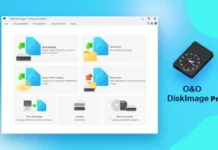

[-] exec: No such file or directory
first ” are not closed… i think it’s missing a part… :/
Hi, i lost my IMEI and network signals.. i want working backup file for Micromax Anroid one.. if any one have it plz send me
I dont want it to be restored. I just want to know how to change imei on moto g2 mobiles. Please, help in this regard