Recently, Microsoft has updated its Outlook.com Android app with a revamped, Windows 8 like interface along with few new features such as threaded conversations, filters for unread and flagged messages, etc. If you’re looking for a way to add multiple accounts to your new Outlook.com app, here is how it is.
– Run Outlook.com app. From your Inbox, just swipe the screen to the right or tap on the small arrow in the upper-left-hand corner.

– You’ll see your account name. Tap on the little up arrow next to your account name. It’ll bring up your accounts and the “Add account” option.
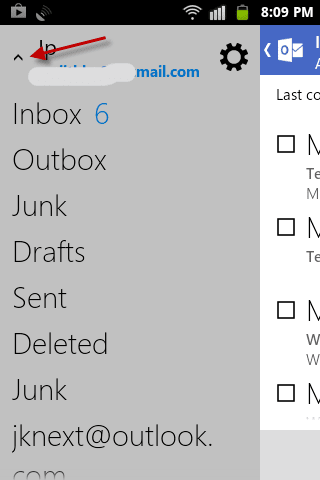
– Now, tap on the “Add account” option and follow the onscreen instruction to add your new account.
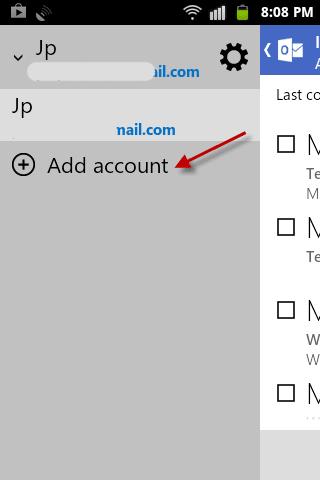
How to delete an account from Outlook.com app?
– In case you want to delete an account from your Outlook.com app, go to that account and tap on the Settings menu.
– Scroll down and under “Manage account”, select Remove option. That’s all.

If you haven’t installed Outlook.com app, install it from Play Store.



