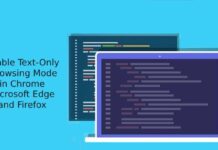Chrome Remote Desktop is an extension by Google that is useful, if you ever wanted to stay connected to your PC while on the go. With this Chrome extension you can access another computer from anywhere through the Chrome browser. Besides, it is fully cross-platform, so you can connect any two computers that have a Chrome browser, including Windows, Linux, Mac and Chromebooks.
This extension allows you to control your entire computer, perform various tasks and even access resources that are connected to your computer from anywhere using your Chrome browser.
However, as it is still in a developing stage, it has limited features. According to the extension’s details, “The goal of this beta release is to demonstrate the core Chrome Remoting technology and get feedback from users. Additional use cases such as being able to access your own computer remotely are coming soon”.
Here is how to install Chrome Remote Desktop
1. Download (19MB) and install the extension on your Chrome and sign in with your Google account. Click “Continue” button.
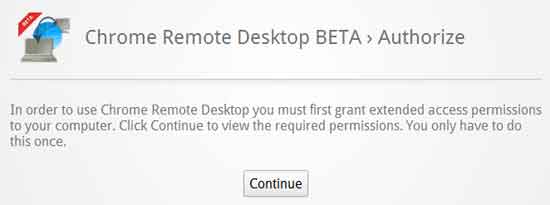
2. On the next page, click ‘Allow access’ button.
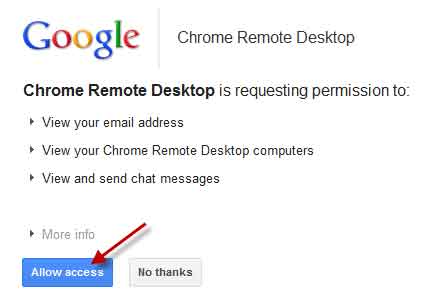
3. If you want to let your computer act as the host computer, click on “Share this computer”.

4. This will launch the app and you will be given a onetime access verification code, as shown in the screenshot below.

5. To begin sharing your desktop, provide this 12-digit access code to the person who will be assisting you. Remote users click “Access a shared computer”, enter the code and see your desktop in a new chrome tab on their computer.

The extension has extensive usages. As a remote user, you can completely control the host computer from a remote computer. Open up start menu, create new files, browse through explorer, install applications, delete files and folders and perform any action on the remote computer- all via your Google Chrome browser. (via)