ADB (Android Debug Bridge) and Fastboot are important command line tools used in Android development. They help with various tasks, such as installing factory images, unlocking the bootloader, flashing custom recoveries like TWRP, and installing APK files. These tools also let users boot their devices into different modes, such as Recovery, Fastboot, and EDL Mode. They are very useful for fixing problems on a phone, making them essential for both developers and advanced users.
To carry out these tasks, users have to open Command Prompt or Terminal inside the Platform Tools folder and manually enter commands, which can take time and lead to mistakes. This is where QuickADB, an open-source ADB and Fastboot tool, becomes very helpful.
Contents
QuickADB: Overview, Key Features, and Usage Guide
QuickADB is an open-source, user-friendly GUI developed in Python that simplifies the use of ADB and Fastboot commands for both beginners and experts. This Windows application is organized into five tabs: ADB Tool, Fastboot Tool, Flashing Tool, Open Terminal, and Advanced, with each tab offering a variety of functions.
ADB Tool – The ADB Tool tab includes the following features:
Check for Devices, Reboot Device, Reboot to Recovery, Reboot to Bootloader, Reboot to EDL (only on some devices having Qualcomm chipset), Kill ADB Server, Restart ADB Server, Authorize Devices, ADB Push, ADB Pull, Install APK, Uninstall App, ADB Sideload, Get Serial Number and Wireless ADB.
Fastboot Tool – The Fastboot Tool includes the following features:
List Fstboot devices, Reboot to System, Reboot to Recovery, Reboot to Bootloader, Reboot to FastbootD, Get all variables, Get device codename, Check AntiRollback, Check unlockability, Get Token, Check Active Slot, Activate Slot A, Activate Slot B, Unlock Bootloader (works on devices that support fastboot flashing/oem unlock), Lock Bootloader (works on devices that support fastboot flashing/oem lock).
Flashing Tool – The Flashing Tool includes the following features:
It enables you to flash factory images to their corresponding partitions, including boot, init_boot, vbmeta, recovery, super.img, and more.
Open Terminal
The Open Terminal feature allows you to open the Command Prompt window directly within the folder where the platform tools are downloaded. From there, you can enter the desired ADB/Fastboot commands and execute tasks manually.
Advanced
The Advanced tab includes the following features: Magisk Root, Install Latest Magisk, Dump payload.bin, Dump super.img, Get Device Info, Xiaomi Fastboot Drivers, Generic ADB Drivers, Motorola ADB Drivers, Samsung ADB Drivers, GSI Flasher and ADB Debloater.
Extract Log
If you encounter any errors, you can capture detailed information using the Extract Logs button and share it with the developer. This feature is available in all tabs.
How to Install QuickADB and Use it in Android Developments?
1. Download QuickADB exe file to your PC from Github.
2. Double click QuickADB exe file to launch the tool.
3. Next, on your phone, go to Settings > About Device > Tap on Build Number 7 times. This will enable Developer Options.
4. Now, go back to Settings > Developer Options and enable USB Debugging.
5. Now connect your device to your PC via USB cable.
6. Next, open QuickADB, choose the appropriate tab, and click the button that matches your task.
That’s all for this guide on the QuickADB Tool. If you have any questions about the steps we’ve covered, please leave a comment below.

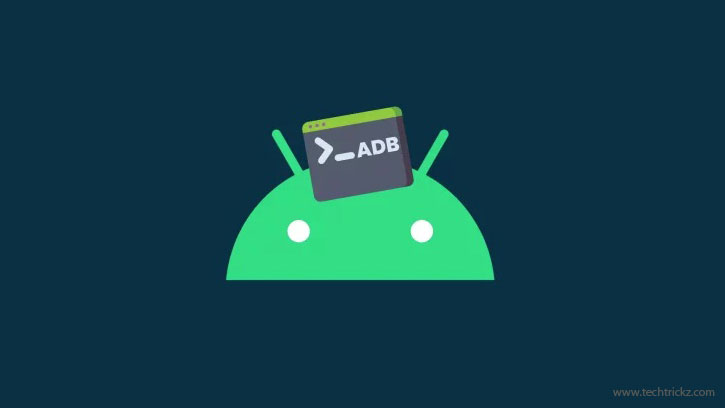
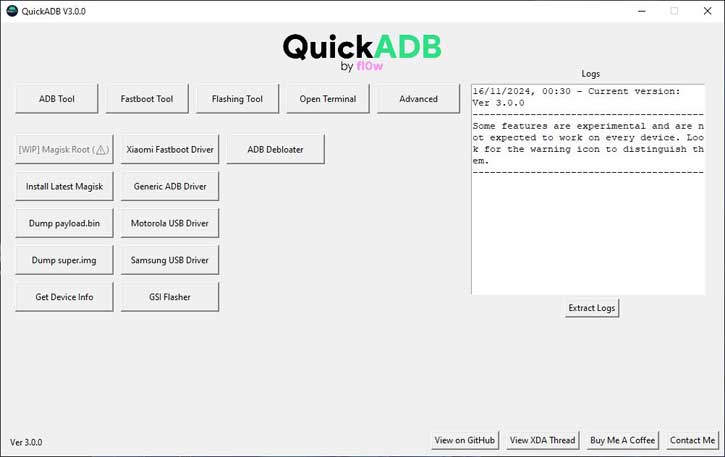
![[U]Coolmuster Android SMS + Contacts Recovery App (Giveaway) Coolmuster Android SMS + Contacts Recovery](https://techtrickz.com/wp-content/uploads/2025/05/Coolmuster-Android-SMS-Contacts-Recovery-218x150.webp)
