Microsoft just unveiled a preview of its new webmail service, which is officially called Outlook.com with a cleaner, more flexible Metro interface and social networking integration. At first look, it reminds you of Microsoft’s new Outlook 2013 Metro interface and its interactive design makes it easy to use whether you are on a desktop, smartphone or tablet.
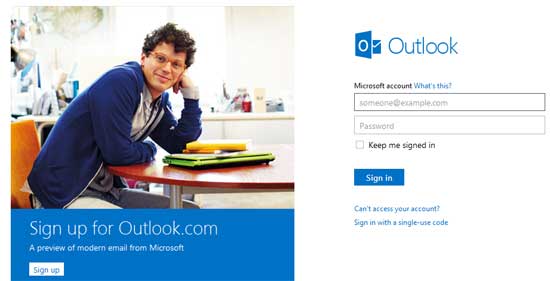
Microsoft account users (Hotmail, Live mail, MSN mail, Xbox, etc) can upgrade (or rename their existing mail) to @Outlook.com email or create separate email alias. Others can sign up for a new @Outlook.com email address.
If you upgrade your existing Microsoft account to the new Outlook.com email or rename your email address, your new ID works just like your old one. Your new mail will go to your inbox, and you can choose to keep your old mail in a separate folder. All of your other information like contacts, photos and Office docs on SkyDrive will also switch to your new address.
Here is how to create a @Outlook.com email alias within your existing Microsoft account. Creating an email alias is quite useful when you want to use different mail for different purposes.
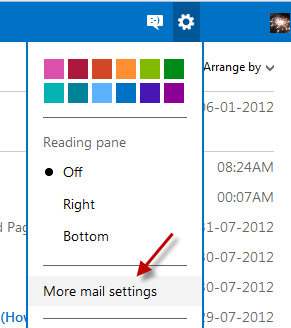
Sign into your Microsoft account and then Click on Settings icon and choose “More mail settings”. (See screenshot above)
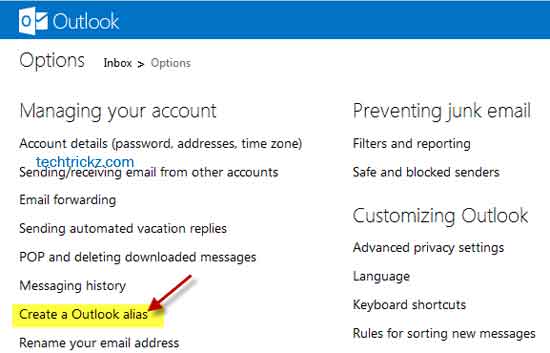
From the Option page, click “Create a Outlook alias” option.
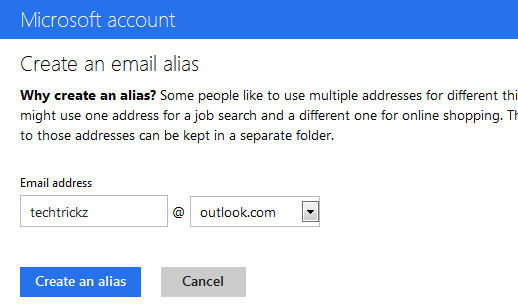
Enter a suitable name and click “Create an alias” button. Then choose where to go or save your mail (choose New folder) when prompted and click “Done” button to save all your settings.
If you don’t have a Hotmail ID, go to Outlook.com and create a new one.[Via]


![Download Windows 7 ISO Files [32-Bit/64-Bit, Direct Links] Windows 7 - download ISO Files](https://techtrickz.com/wp-content/uploads/2025/05/Windows-7-download-ISO-Files-218x150.webp)
