Tough to type in your language on your Android phone? Use Google’s new application ‘Google Handwriting Input’ instead. This new app lets you type in your language by just handwriting. This app supports more than 80 languages and replaces the traditional keyboard area for handwriting. You can use your fingers or a stylus for writing.
The ‘Google Handwriting Input’ app is pretty simple to use. All you need to download your preferred languages, enable them from the keyboard settings menu, and then start using it. The recognition is impressively fast and accurate and even recognizes emojis. This app can be very useful for writing special or complicated characters.
The app supports both smartphones and tablets. It can be installed on any device running on Android 4.0.3 and later. Though the app actively sends each stroke to Google servers for the accuracy of recognition, it is interesting that the app runs perfectly well in offline too.
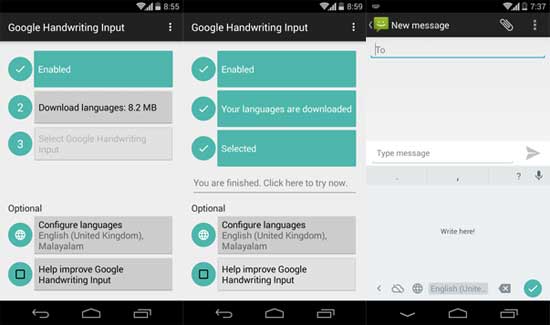
How to use Google Handwriting Input
1. Install the app from Play Store [HERE] and run it. Open the app and accept the licensing agreement.
2. Go to Settings -> Language & input and enable Google Handwriting Input
3. From app’s interface, tap ‘Configure languages’, select your preferred language, and then tap ‘Download languages’ option. It will download your language.
4. Now, tap ‘Select Google Handwriting Input’, select your language from the list and you are ready to go.
5. From the Settings menu, you can change keyboard theme, auto selection time for input, and other few options.
Google Handwriting Input is handy for typing special or complicated characters. Also, you can quickly change the input method (language) from the handwriting keyboard. Just long tap on the Space bar button and select your language.



