MTP File Transfer is a very important option for transferring files between your Android phone and computer, but with the new Android Marshmallow, enabling MTP is tricky, because you need to enable this option manually whenever you connect your phone to your PC. Also, if you are not using a good USB cable, sometimes you need to even restart your phone to get the MTP option.
The ‘MTP enabler for Marshmallow’ let you make MTP File Transfer your default option on Android Marshmallow, but it requires root access on the phone. In this tutorial, we will show you how to make ‘MTP File Transfer’ default option instead of ‘Charging’ option using this app. This app requires root access on the phone, but very useful if you want to access files more frequently.
The ‘MTP enabler for Marshmallow’ app is a free and simple app and has two options – Widget shortcut (stable) manual mode and Listen on USB (experimental) automatic mode. You can enable both mode, but the latter may not work properly on your phone.
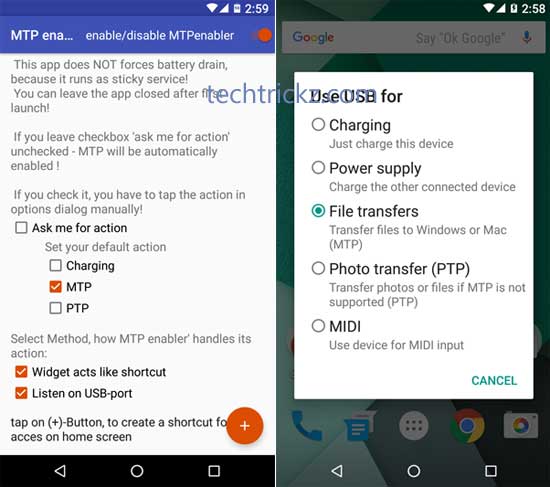
The first mode lets you place a widget of ‘MTP enabler’ onto the home screen and tap it before you connect the USB cable to PC.
Also Read: Make File Transfers Your Default Option on Android 6.0 Marshmallow
How to use MTP enabler to make MTP File Transfers your Default option
1. Download ‘MTP enabler for Marshmallow’ APK file [HERE] / [source] and install it on your phone. Your phone need root permission.
2. Run the app and tap the big ‘+’ button, which will add MTP enabler widget on the homescreen.
3. Just tap the widget before connecting your phone to your computer. You will be on ‘File transfer’ mode automatically.
4. The above is a manual mode. To make it automatic, run the app and enable the option ‘Listen on USB-port’ under ‘Select method’. In this mode, when USB-cable is plugged in, the app recognizes it and makes file transfer default. (Source – bitstra XDA)




