Copying text from an app screen is not always possible on Android, simply because many app will not allow this function. For example, Google+ will not allow copying text from its screen, so you cannot easily share the snippets of information on WhatsApp or save the information locally. Clip Layer, the newest Android app from Microsoft Garage team intelligently solves this issue.
Microsoft’s ‘Clip Layer’ makes text copy and paste function system wide on Android phone. You can copy text from any app screen to clipboard, email it, or share it to any other app (WhatsApp, Facebook, Google+, etc.) you have on the phone.
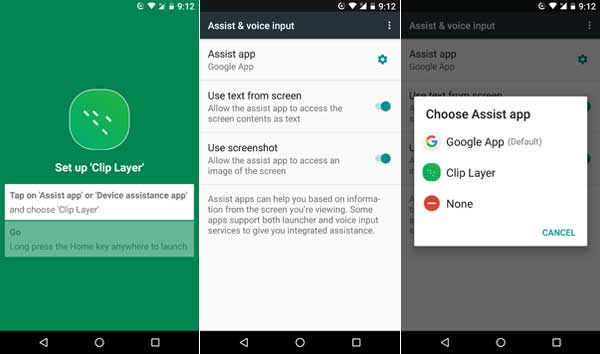
Clip Layer is a free download on Play store (ads free) and simple to set up. After installation, all you need to make ‘Clip Layer’ default ‘Assist app’ on your Android phone. Once done, simply long press on the home button, select the text you want and then save or share it.
The working of the app is really simple. You can access Clip Layer from any screen by just long pressing on the home button. Check out the below guide to know how to set up and use ‘Clip Layer’ on your Android phone.
How to Setup and use Clip Layer
1. Download and install Clip Layer app [HERE] and open it.
2. Tap on the first menu to make Clip Layer default Assist app.
3. Make sure ‘Use text from screen’ option is enabled.
4. Now, you are ready to copy text from any screen.
5. When you want to copy text on any screen, long-press your home button, then you will see the Clip Layer interface.
6. Tap required words on the screen to select them, and then tap on one of the button shown at the bottom.
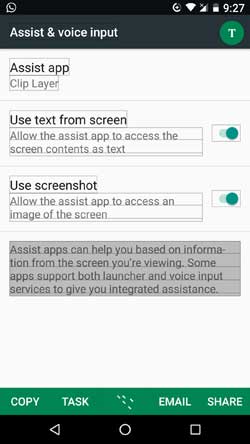
If you tap on ‘Copy’, the selected text will added to clipboard. The ‘Task’ option lets you add it to a to-do list, ‘Email’ option lets you send it in an email, while the ‘Share’ option lets you share it to any app.



