Ever wanted to change what the Assistant button on your Android phone does? For example, launch a specific app or take screenshot, etc. Well, with Assistant Shortcuts installed you can remap the functions of Assistant button with just a few taps. It might be handy if you would like a long-press to, say launch a specific app, view your notification, or take screenshot, etc.
Assistant Shortcuts is a free download on Play Store. This app lets you remap the Google Assistant button function to other function. For example, you can use it to take a screenshot, launch any app, draw a quick note, open Recents screen, and go to Home screen and many more.
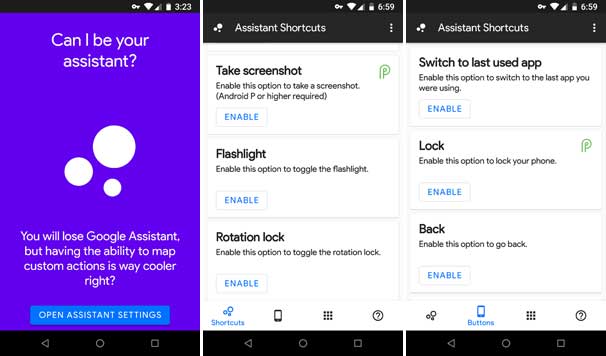
This app can be handy if you are serious about to reassign the Assistant button function on your phone. Usually, the Assistant button will be Home button and on some devices, it is Power button, for example OnePlus devices.
Bear in mind, though, that the app is still in development stage. In addition, setting Assistant Shortcut as your device’s assistant effectively disables Google Assistant, so if you use this a lot then you may want to give the app a miss.
Related:
- How to Remap Bixby Button on Samsung Galaxy phone
- How to Add More Functions to Google Pixel 3 Active Edge
How to use Assistant Shortcuts
1. Download the app from Play Store [here] and install it.
2. Launch the app and tap on “Open Assistant Settings”. Tap on “Assistant app” and make “Assistant Shortcut” app as Assistant app instead of Google app.
3. Now, go to “Accessibility” settings menu and turn on it for Assistant Shortcut app.
You are ready to assign new function/action to your Assistant button. Launch the app, and under Shortcut tab, enable the required option, for example, Take Screenshot.
To launch any app when you long press the Assistant button, tap on Apps tab and choose your favorite app.
You can also assign the function of the button to different button function, for example Back, Home, Recents, etc. Tap on the Button tab to enable your option.



