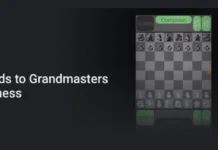Samsung Galaxy S7 and S7 Edge’s ‘Game Launcher’ and ‘Game Tools’ functions makes your gaming experience better than ever. The Game Launcher is a control center for all your games. It automatically adds all your game downloads to the center. The Game Tools lets you record gameplay and share with other users. Both features are quite useful if you are one of those who love playing lot of games on your phone.
In this guide, we will explain how to get Galaxy S7 exclusive feature ‘Game Launcher’ and ‘Game Tools’ on older Galaxy phones without root access. To get these features, all you need to download few APK files (GameMode, Game Tools and Game Launcher) and install them just like any APK files. However, you should enable ‘Unknown sources’ option in your phone’s Settings menu to install third-party APK files.
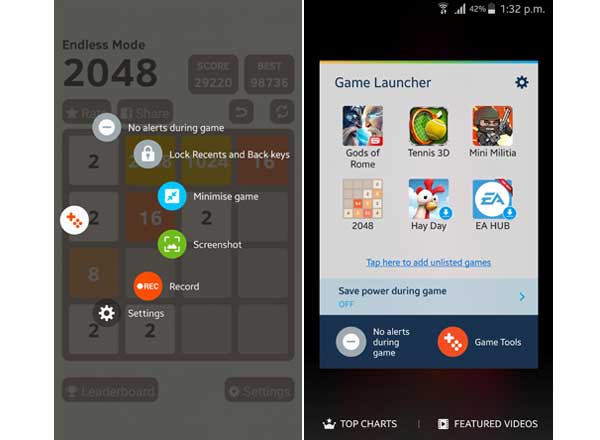
Before start, note that the below procedure tested on Galaxy S6 (SM-G920F), running on Android 6.0.1 Marshmallow. It may also works on other Galaxy phones running on Android Marshmallow, such as Galaxy Note 5, Galaxy Note 4, Galaxy S5, etc.
How to Get Galaxy S7 Game Launcher & Game Tools on Older Galaxy Phones
Warning: Since the below mentioned files are third party APKs, you should install them at your own risk.
1. Download GameMode [HERE], Game Tools [HERE] and Game Launcher [HERE] APK files [Source]. Save all three files on your phone
2. Enable ‘Unknown sources’ option on your phone by going to Settings > Security > and enable the Unknown sources.
3. Install each APK files one-by-one. Your Game launcher and Game Tool are ready to use.
4. After installing the three-apk files, restart your Galaxy phone
5. Now, go to Settings > Advanced Features > Games > make sure Game Launcher and Game Tools are active.
6. Go to Settings > Applications > Application Manager > Game Tools > Permissions and activate them
Let us know will you be able to install Galaxy S7 Game Launcher on your Galaxy phone. Leave your views about this article in the comment section below (Source – sushant1thakran)