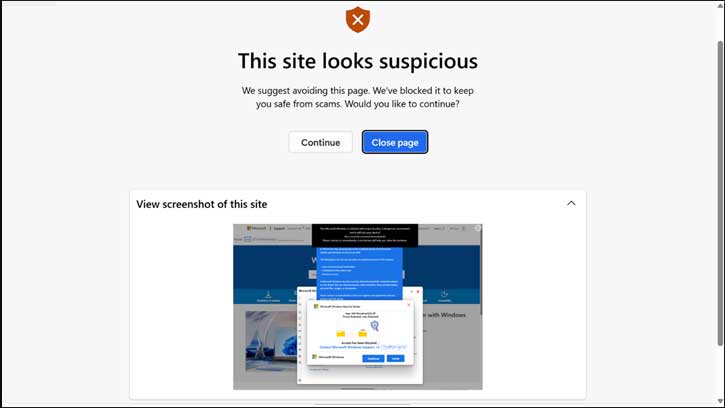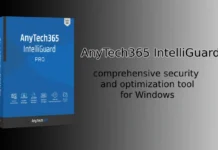Microsoft has updated its Edge browser with a new security feature called the Scareware Blocker. This feature protects Windows 11 users from scareware. Microsoft uses AI to detect potential tech scams delivered via websites and provides warnings to users to stop using those sites.
The Scareware Blocker is currently a preview feature of Microsoft Edge browser. It is disabled by default in the browser, requiring users to manually enable it in the settings. In the future, Microsoft may choose to activate the Scareware Blocker for all users by default. This guide will walk you through the steps to enable or disable the Scareware Blocker in Microsoft Edge.
Contents
What is Scareware and How Does It Compromise Your Computer?
Scareware is a type of malicious software (or a deceptive method) designed to trick users into believing that their computer is infected with viruses or other threats. This fear tactic is used to persuade users to download, purchase, or install fake security software or other unnecessary programs.
Scareware often displays fake pop-up alerts or warning messages that look like legitimate security notifications. These messages claim that the computer is at risk or already infected, employing urgent language to create a sense of alarm.
Scareware is commonly distributed through malicious websites, deceptive advertisements (called malvertising), email attachments, or through bundling with legitimate software.
Once the user clicks on a link or downloads the software, the scareware installs itself, often without explicit user consent.
How to Enable the Scareware Blocker on Microsoft Edge Browser
1. Update Microsoft Edge browser to the latest version.
2. After updating Edge browser, open it on Windows 11 and click on the three-dot menu button located at the right side of the toolbar.
3. From the main menu, select the “Settings” option.
4. In the left sidebar, click on the “Privacy, search, and services” option.
5. In the right pane, scroll down to the “Security” section to see the Scareware Blocker option.
6. To enable the Scareware Blocker in your web browser, toggle the option to On.
Once you have followed the steps outlined above, the new Scareware blocker feature will be successfully enabled in your Microsoft Edge browser. Keep your Microsoft Edge browser updated and take advantage of this essential feature to safeguard your personal information while surfing the web. (Source)
For more tips on improving your online security and optimizing your browsing experience, stay tuned to our blog!