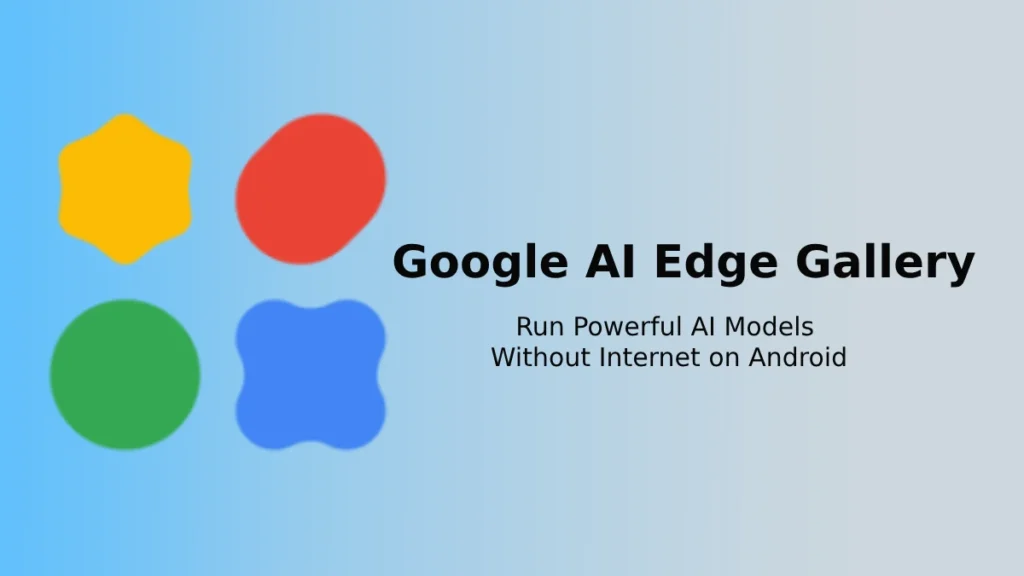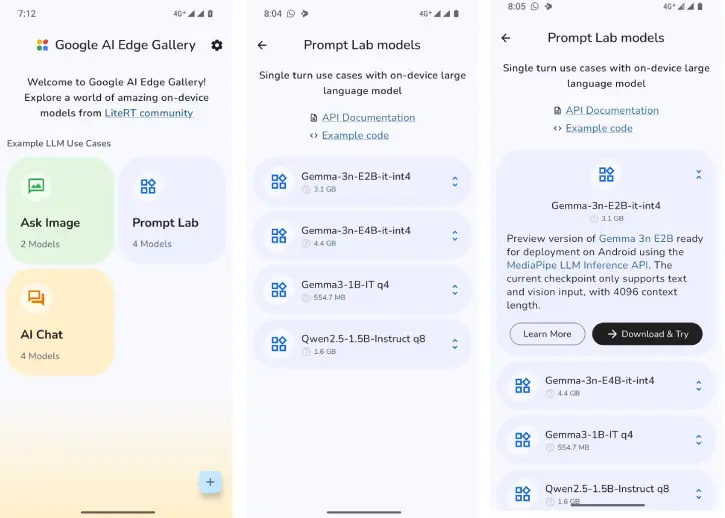The Google AI Edge Gallery is a new application from Google that enables users to run powerful AI models on their Android or iOS devices without needing an internet or Wi-Fi connection. This app provides access to various “openly available AI models” from Hugging Face, like Google’s Gemma-3n and Qwen 2.5.
The Google AI Edge Gallery is an interactive platform for on-device AI, designed to inspire developers by showcasing what can be built with Google AI Edge. It highlights the performance and quality of LiteRT-optimized models, allows users to easily experiment with various models and tasks without the need for coding.
The Google AI Edge Gallery is currently an experimental app available for Android devices, with an iOS version set to be released soon. Here are the key features of this project.
Contents
Key Features of Google AI Edge Gallery
- Run Locally, Fully Offline: Experience the power of Generative AI without needing an internet connection, as all processing occurs directly on your device.
- Select Your Model: Easily switch between various models from Hugging Face and compare their performance.
- Image Interaction: Upload an image and ask questions about it. Receive descriptions, solve problems, or identify objects within the image.
- Prompt Lab: Summarize, rewrite, generate code, or use freeform prompts to explore various single-turn use cases of language models.
- AI Chat: Engage in multi-turn conversations for a more interactive experience.
- Performance Insights: Access real-time benchmarks, including time-to-first-token (TTFT), decoding speed, and latency.
- Bring Your Own Model: Test your local LiteRT .task models for customized performance.
- Developer Resources: Quick access to model cards and source code. This Google experimental app allows you to run powerful AI models without needing Wi-Fi.
Download and Install Google AI Edge Gallery on Android
1. Download the Google AI Edge Gallery APK from the official GitHub page (Play Store version currently not awailable)
2. After the APK file is downloaded to your device, tap on the .apk file.
3. You might be prompted to permit installations from “Unknown Sources.”
4. If you haven’t enabled this permission yet, make sure to do so. Then, confirm the installation.
How to Use Google AI Edge Gallery
1. After installing Google AI Edge Gallery app, open it on your Android device.
2. You will be welcomed by a grid showcasing various AI capabilities, including Ask Image (image-to-text), Prompt Lab (single-turn tasks), and AI Chat (multi-turn conversation). Tap on any capability to explore it further.
3. Once you select a capability, a list of compatible models will appear.
4. For instance, to use the Ask Image feature, tap on Ask Image from the app’s home screen.
5. Choose a compatible multimodal model (such as Gemma 3n) and tap to download (you need an account with Hugging Face to download the model).
6. After the download is complete, click on the “+” sign to select an image from your device’s gallery or take a new photo (note that app permissions for camera and storage may be required).
7. Once you have selected an image, add a text prompt (e.g., “What’s in this image?” or “Solve this math problem for me”) and then hit “Send.”
8. You can view the output, copy it, or check performance statistics if desired.
Conclusion:
While Google AI Edge Gallery may not match the capabilities of online AI models, local AI models offer several advantages. They provide faster responses since processing occurs on your device without server delays. This on-device operation enhances privacy, reducing the risk of data interception or misuse. Additionally, local AI models eliminate the need for a stable Wi-Fi or cellular connection, making them ideal for users who prioritize privacy and convenience.