Windows 8 and 8.1 lets you view multiple webpages on a single screen. You can make use of this feature, for instance, to watch YouTube video while keeping track of new feeds on your Facebook wall, Twitter, Google Plus or stock market developments, etc. on a single screen.
You can split your computer screen in several different ways with the SplitScreen Windows 8 app, so you can use this app to display multiple websites alongside each other. However, keep in mind that the app is usable only if you have a large or a wide screen monitor or at least excellent eyesight.
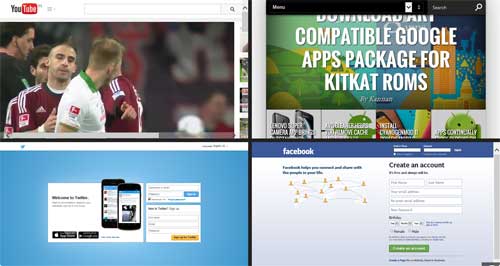
How to use SplitScreen Windows 8 app:
1. Once installed, open the app, click the green button (bottom right) and choose a screen. Then, close screen selection by clicking the green button again.
2. Select a page (screen) and enter the url of a webpage. Repeat it for other screens. Then simply, right click (drag down) to enable/disable the URL bar.
SplitScreen Windows 8 app can be downloaded free from Windows Store.





![Download Windows 7 ISO Files [32-Bit/64-Bit, Direct Links] Windows 7 - download ISO Files](https://techtrickz.com/wp-content/uploads/2025/05/Windows-7-download-ISO-Files-218x150.webp)
![FlashBoot: Make Installable/Bootable Clone of Windows 11/10/7 [Giveaway] FlashBoot - Installable clones of Windows](https://techtrickz.com/wp-content/uploads/2025/05/FlashBoot-Installable-clones-of-Windows-218x150.webp)