Fastboot and ADB are command line tools for your computer to communicate with your Android phone. However, without proper ADB and Fastboot driver installed in your computer, you will not be able to use ADB commands to flash system images on your phone, unlock bootloader, push files to system directory, etc.
In this tutorial, we show you how to get and install Nexus 5X and Nexus 6P ADB and fastboot drivers in your computer very easily. However, this guide will work with any Android phone and tablets with slight changes. Also, this is a very simple method and takes just a few minutes to complete the installation process.
Note that fastboot drivers and USB drivers are different, so just by installing USB drivers you will not be able to use ADB commands. Read on to know how to install fastboot drivers in your computer.
Before you get start, Fastboot and ADB command line tools needs to be installed on your computer that normally come with the Android SDK. But, if you do not need the full SDK, you can use the ’15 Second ADB installer’
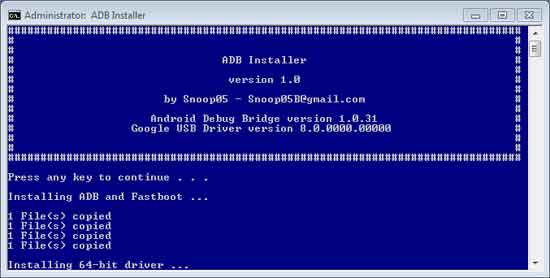
[Read this guide for installation instruction]
Install Nexus 5X and Nexus 6P ADB & Fastboot Drivers in Your Computer
1. First, download [HERE] and install USB drivers for your Nexus 5X and Nexus 6P
2. Enable USB debugging on your Nexus 5X/Nexus 6P (Go to Settings -> About Phone -> tap on Build Number 7 times to enable Developer Options. In Developer Options, enable USB Debugging)
3. Now, switch off your phone and boot into Recovery mode (Press & hold Power and Volume down buttons together, then select ‘Recovery mode’ and confirm it by Power button. When an exclamation mark appears, press Power button and then press Volume down button)
4. In recovery, select ‘Apply update from ADB’.
5. Connect your phone to your PC via a USB cable (For Nexus 5X, you need to buy a USB Type-C to USB Type-A cable to connect it to the PC)
6. In your PC, go to Control Panel and open Device Manager. Under ‘Other Devices’ you will see Nexus 5X/6P with a yellow exclamation mark. It means proper fastboot drivers are not installed in the PC.

7. Download ‘ADB Driver Installer’ tool [HERE], unzip it and run the exe file (No installation required)

8. Your Nexus phone should be listed. If not, click ‘Refresh’ button. Now, click ‘Install’ button to download and install fastboot drivers for your device. Accept security warning when asking.
9. Once done, close ADB Driver Installer tool and you are ready to use ADB commands with your device.
To test it, go to the ADB installation directory (normally it will be at C -> ADB) and launch a command prompt window there (Press Shift key, right click and choose ‘open command prompt window here’).
In the command prompt, type the command adb devices and press enter key.
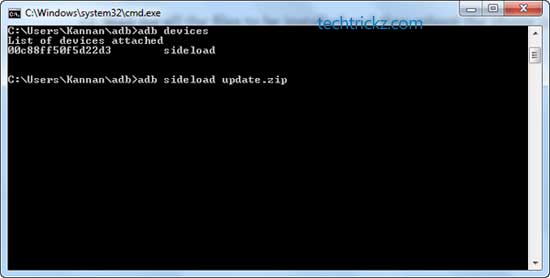
It should list your device in the command prompt. If not, it means fastboot drivers not installed on your computer. Try again. Any question, leave it in the comment section.

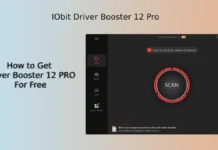

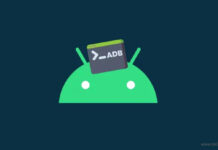
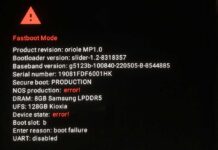

![[Download] Google Pixel 3 Camera with Night Sight for Nexus 6P Google-camera-with-and-without-Night-Sight-mode](https://techtrickz.com/wp-content/uploads/2018/10/Google-camera-with-and-without-Night-Sight-mode-218x150.jpg)
That is wrong. The key combination is correct. We published each post either tested personally or verified with other users.
HI,
Thanks for the tutorial, i finally managed to install the 8.1 OTA on my Nexus 5X. Just a little orecision, on a Nexus 5X it’s “Press the button Power and Volume UP” no down, to get in the recovery menu;)
Best regards